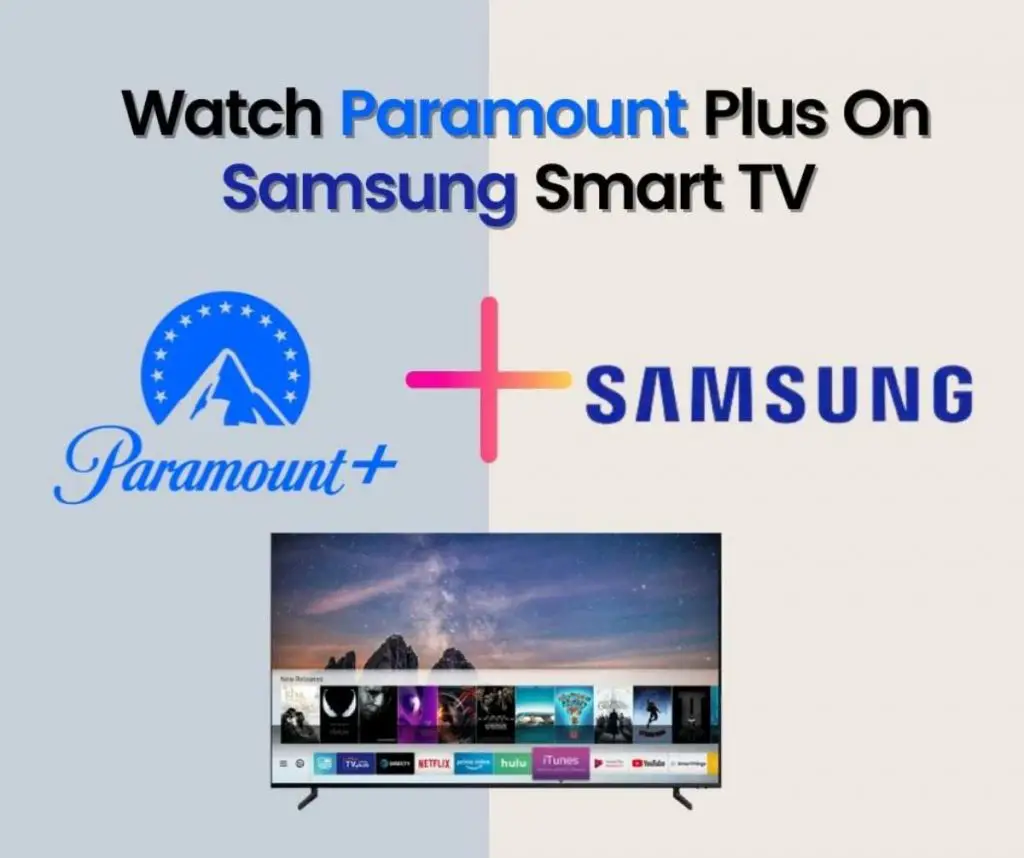Installing and adding applications to LG Smart TV is easy and convenient. A user can use three different ways to install applications on LG smart TV, Which include via LG content store, Netcast TV, or LG Roku TV.
LG content store is LG’s owned App store where one can find and install numerous applications available from around the world. It includes video streaming applications that include movies, shows, documentaries, TV shows, telefilms, and much more.
Let’s check out how we can enjoy the content of these applications in a few simple steps:
Table of Contents
3 Methods to Install Apps on LG Smart TV
Method 1: Using LG Content Store to Install Apps
LG Smart TV users can download the applications from the LG App Store known as LG Content Store.
1. Connect your LG Smart TV with a fast and reliable Internet connection.
2. Using the Smart TV remote, press the Home button in the center.

3. This will open up a Home section on the Smart TV screen with a number of applications visible to download or use.

4. If a user wants to install a particular application, he can access the app store option on the top of the screen.
5. Once the LG Content Store opens up, use the search bar to search for the desired application.
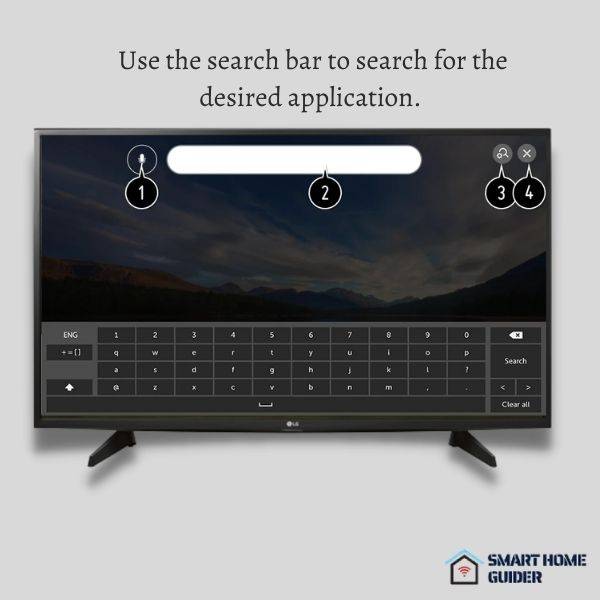
6. Once searched, tap the Install option to download it.
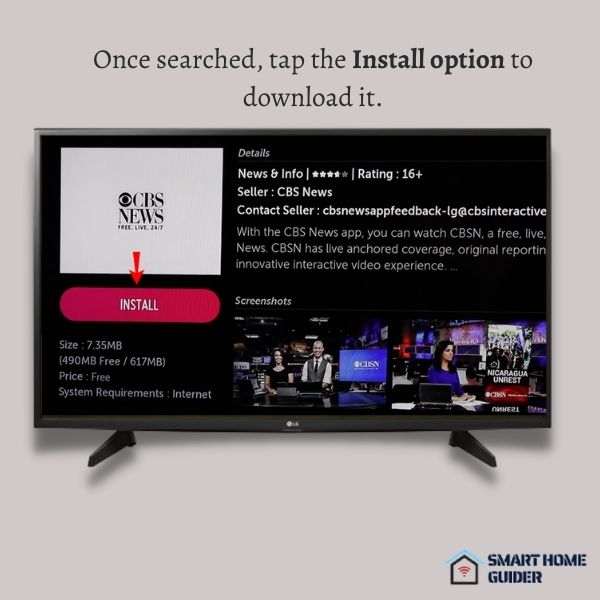
7. Lastly, set up the application by entering your credentials for logging in otherwise sign up for the account to continue watching the content.
8. Once the application is installed and set up, one can find that application in the row of pre-installed applications when the user opens up their Smart TV home screen.
LG Smart TV runs on two basic operating systems known as webOS and Netcast. The steps defined above are operational for webOS based LG Smart TVs.
For the ones with the Netcast Operating system one can follow the below procedure:
- Open the Home Screen by pressing the Home button on the remote.
- Find the “More” option on the screen.
- Find the application you wish to install and select it via the OK button.
- Users will be asked for LG TV credentials to sign in.
- Once signed in, download the application on the LG Smart TV.
MOST WATCHED APPLICATIONS:
LG Content Store is a home of more than 200 applications streaming top-quality content of all genres from around the globe.
Users are fond of watching content on such video streaming applications because of the diversity and quality of content available. The most downloaded applications on LG Smart TV are Amazon Prime Video, Youtube, Netflix, HBO Max, Hulu, Pandora, Spotify, and more.
However, as one user downloads this many applications, a restriction of storage space arises making it an unpleasant experience for the user.
To avoid this, users can delete the least used applications from the LG Smart TV App section. Secondly, one can install an external storage device such as a USB and connect it to their Smart TV.
Adding Apps on LG Roku TV:
1. Press the Home button on the remote to access the Home screen of the LG Roku TV.
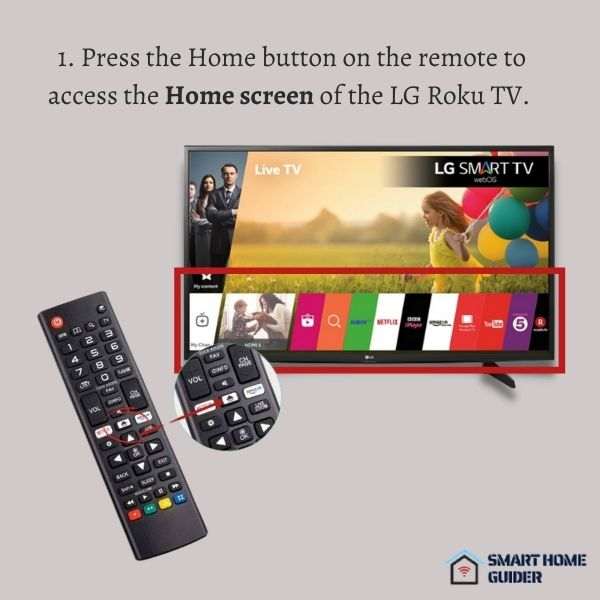
2. Click the Streaming channel option on the left side panel bar.
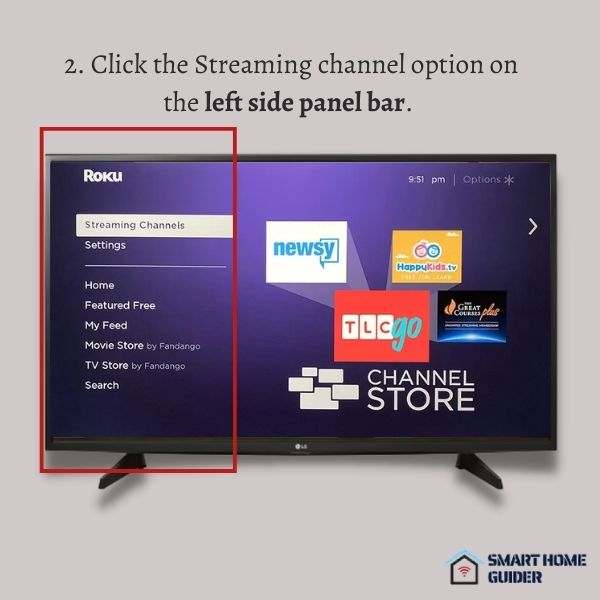
3. Featured Apps from the Roku Channel Store will be displayed and you can choose to stream.
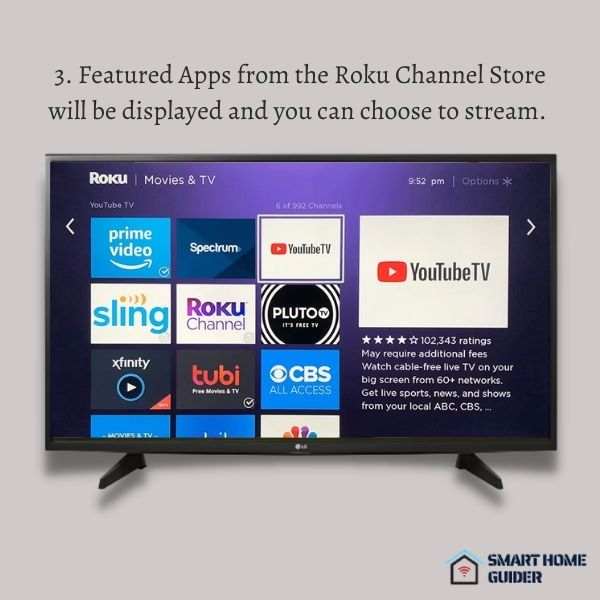
4. To get the desired App that is not pre-installed, one can access the Roku channel store for the categories available.
5. To install the desired application, tap the “add channel” button.
6. Now the desired channel is added which you can easily access on the LG Roku TV.
The Roku channel is a free streaming service that includes all live channels and thousands of other content including TV shows and movies.
About LG Smart TV:
LG Smart TV is a popular brand of Smart TV that gives the user a smooth and entertaining screen time experience. It has different versions and upgrades such as OLED, LED, 4K, 8K, and Nano cell Smart TVs.
It has over 200 applications for downloading and watching content from around the world.
However, there are 3 simple methods to apply if a user wants a particular application for streaming content. Any of the above-explained methods can be applied depending upon the type of OS (Operating System) LG Smart TV is integrated with.
However if none of the above methods works for downloading your favorite application, then it may be time to upgrade the model of your LG Smart TV!
Shah Wajahat is a Computer Science grad and a Cisco CCNA certified Professional with 3+ years of experience in the Tech & software industry. Shah loves helping people with tech by explaining to layman audience technical queries in an easier way.