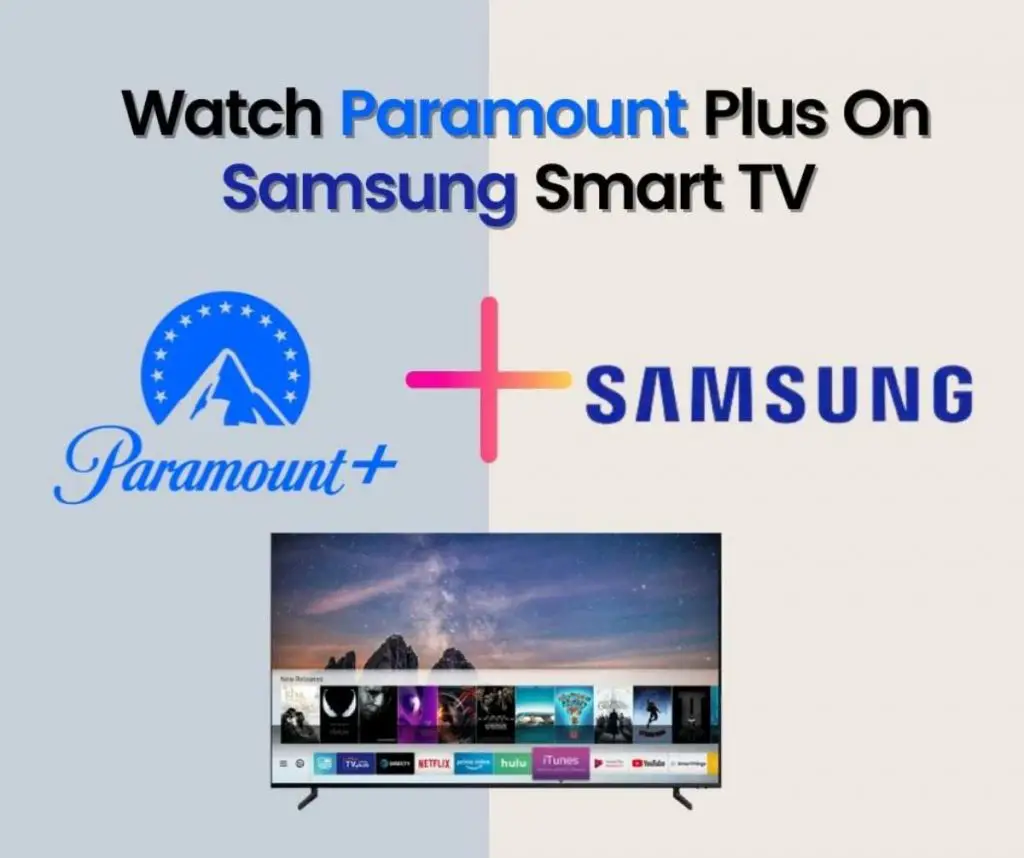This is a step by step guide on how you can use SmartThings App to connect with Samsung TV. We have compiled relevant steps with pictures to make it extremely easy for you.
SmartThings is a app store based app developed by Samsung Electronics for home automation. SmartThings App is used for controlling Smart devices from Samsung in one single app. It can be easily installed on the smartphone making it easier for the users to operate and function their Smart Tv.
SmartThings application has multiple functions which provide convenience to the user and a better screen time experience. It is one click away download from your Google Play Store for Android phones or App Store for iOS devices.
Table of Contents
How to Install SmartThings?
Steps to add samsung smart tv to SmartThings App:
1.Connect your smartphone to the same internet connection with which your Smart TV is connected as well.
2. Users with iOS devices can download from App Store and users with Android phones can download from Google Play Store
3. Type “SmartThings” on the search bar in the store and choose the relevant application from the results filtered out.

4. Select the option “Add device” in the application and you will see a range of Smart devices options in front of you.
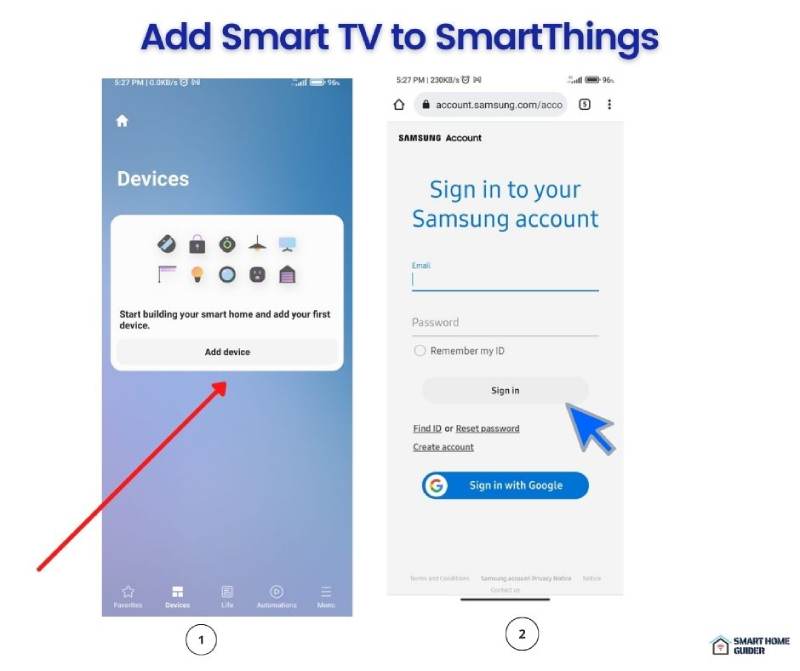
5. Select “Smart TV” from the list and label it as per your location e.g work, home, or other location.
6. Next is the verification step, you will have to Enter the PIN code to the SmartThings application which is shown on your Smart TV.
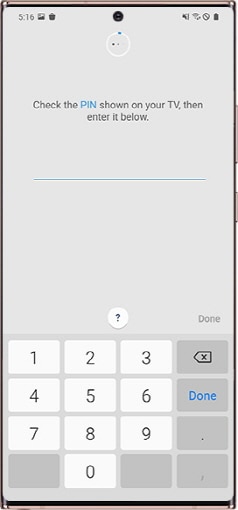
7. Now you have access to operate and control the Samsung Smart TV directly from your smartphone.
Following these super easy steps guide will make the user setup SmartThings application easily and control their smart devices like Smart TV, refrigerator, dryer, Air conditioner, washer, and other Samsung Smart devices as well.
User benefits of the SmartThings app?
Samsung Smart devices are built with their own operating system (OS) known as Tizen OS. Therefore the Android TV remote applications are not compatible with Samsung Smart TV. Thus, if one has to control a Samsung Smart TV without a remote, then SmartThings is the only and best available choice.
A proper and strong working connection is an ideal requirement for both things to work and integrate together. SmartThings make every operation automated and simpler. The key features are
- Voice Assistant support
- Smart View option
- Control functions
Voice assistant support helps the user avoid any hand usage with the remote and manual operation. One can give instructions to the voice assistant and tasks will be performed robotically.
The smart view option can mirror the smartphone screen to the Smart TV screen easily. This way the user can watch their favorite content on a bigger screen with a better experience.
Control functions including power off and power on, channel selection, and volume up and volume down can be performed via the SmartThings app on the smartphone.
Samsung Electronics is the parent company of SmartThings which is itself a home automation company founded in 2012. Another great feature of using SmartThings is that one can use their Samsung Smart TV to connect SmartThings on their TV and control all the smart home devices via the SmartThings Application.
Is your Smart TV supported for SmartThings?
Wondering if your Smart TV is compatible with the SmartThings application? No worries let us guide you to a quick check. Follow these steps to know how to find compatibility:
- Open the SmartThings application.
- Press the “Add” icon and then follow to “device”
- Click “Brand Tab” and choose Samsung
- Follow choosing TV and opt for “Supported devices”
- Search the model of your Smart TV in the list of supported devices and build a connection if your Smart TV model is available in the list of compatible devices.
We hope you had a quality time reading this article and it was helpful to you and your need.
FAQS:
What is the SmartThings application?
Samsung has become a successful tech giant offering the latest technology in all fields. SmartThings is one such technology. SmartThings is an application that controls Samsung’s Smart home devices such as Samsung Smart TV as well.
How to install and connect Samsung Smart TV with SmartThings?
One can download this application from their Play Store or App Store. Once downloaded users can perform a few simple steps to integrate their SmartThings application into their Samsung Smart TV.
Refer to the article above to know more about connecting SmartThings to Samsung Smart TV.
Shah Wajahat is a Computer Science grad and a Cisco CCNA certified Professional with 3+ years of experience in the Tech & software industry. Shah loves helping people with tech by explaining to layman audience technical queries in an easier way.