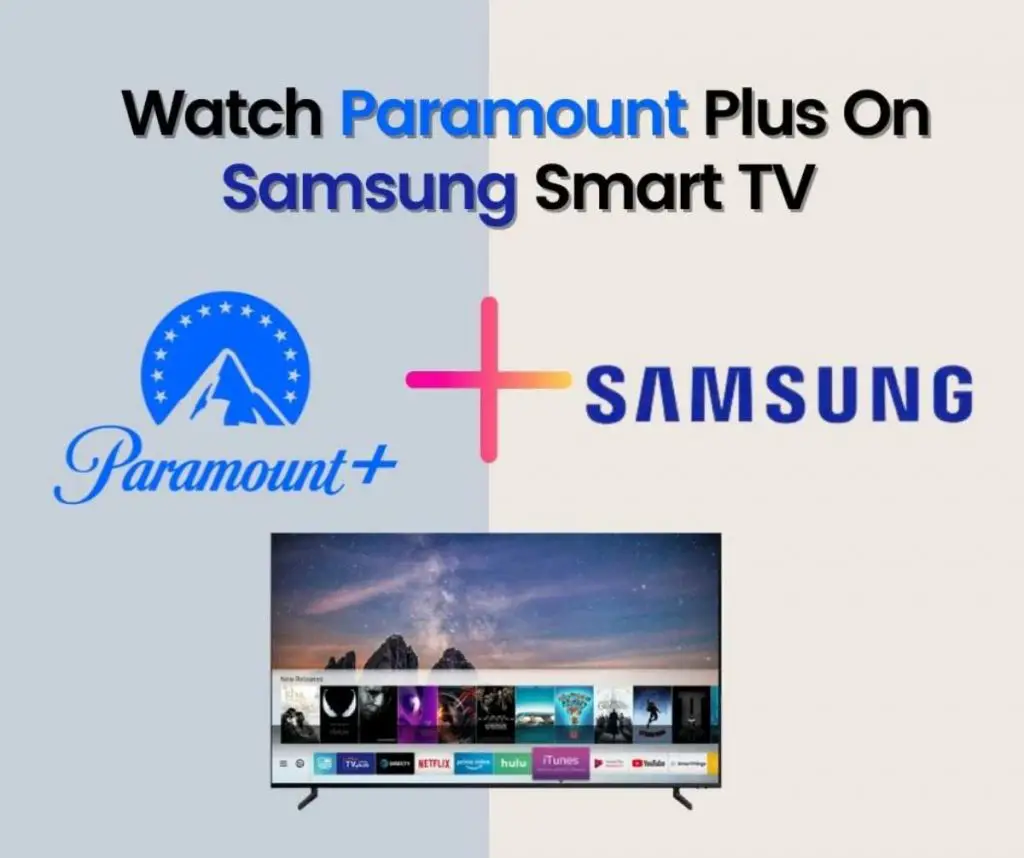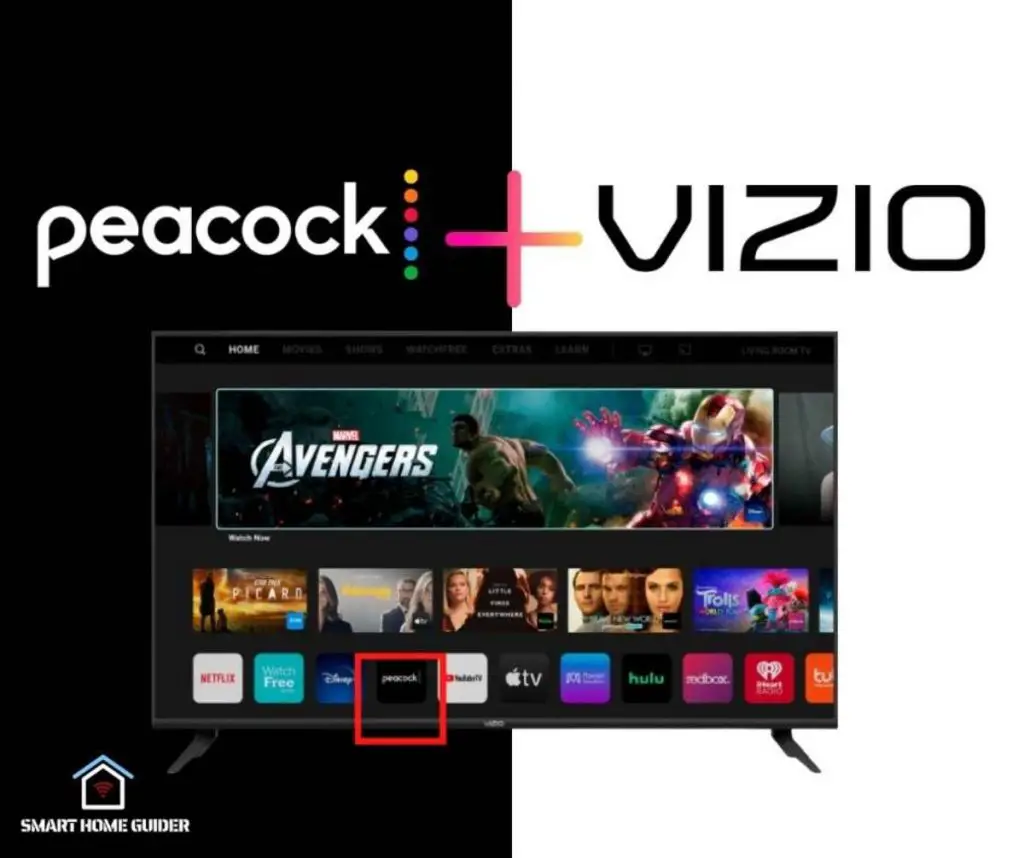Disney Plus is a premium service for Disney. And Disney is a famous mass media company that produces films. Besides their film-producing business, Disney also offers its internet streaming service known as Disney +, which gives you access to their amazing collection of movies, series, TV shows, documentaries, and many more.
Disney + is available on various devices including smartphones, tablets, smart TVs, and browsers. TVs that don’t have the access to install applications on their system use other devices like Chromecast to cast their Disney + on their TVs. Disney + is not available on Chromecast; it has to be cast through other devices that support Disney +.
Sometimes Disney + does not work on Chromecast and error messages occur like “Disney+ is not accessible on the Chromecast device”. Other than that, several types of errors occur while using Disney+ on Chromecast.
These issues occur because of several reasons. Some TVs do not support Disney+ cast through Chromecast. Or because of other technical issues that may cause Disney + not to work on Chromecast.
Table of Contents
How To Fix Disney Plus Not Working On Chromecast?
Chromecast is a popular casting device that is used to cast content from smartphones, tablets, and other devices to TV that does not support direct casting. With easy methods, and affordable prices Chromecast provides a large screen experience to the users rather than enjoying their favorite content on a mobile phone’s small screen.
Sometimes you may make some errors while operating the Disney+ on Chromecast. Some error messages may appear on your screen stating “Disney+ is not accessible on this Chromecast” or you may see other types of error messages appearing on your TV screens.
Some of the reasons for these problems can be easily resolved by going through our guide, but in case your issue is still unresolved try contacting your support.
In this guide, we will discuss some easy steps that can help you resolve these issues. The methods to fix Disney plus not working on Chromecast depends upon the reason that causes it to happen. There might be several reasons that may cause Disney+ not to work on Chromecast. The following are two common reasons that may cause Disney+ to stop working on Chromecast.
Disney Plus Server Issue:
Disney has a strong network and service quality around the globe, but sometimes due to some unforeseen reasons, its server can go down. If Disney’s server is down in your area, it will cause every Disney account in the area to stop working. That might be the case in your issue. You can check the server going down from Disney’s Twitter account or by contacting their customer support.
Chromecast Device Error:
Another reason that might cause your Disney+ to stop working is an error in your Chromecast drive. Check the connectivity of your Chromecast device with the device you are casting. And your internet connection to fix the problem.
If the error appearing on your screen is not because of the above-mentioned method then you can try the troubleshooting methods discussed below.
Fix Wifi Connectivity Issue:
Disney+ being an internet streaming service needs a strong and stable internet connection to continue operating on its premium. If you are using a low-speed internet connection then you may face errors like these.
Disney Plus needs at least 5 MBPS speed to buffer a movie and 25 MBPS speed for 4K content. If you are watching a movie on your Disney Plus account with an internet speed of less than 5MBPS then you have to upgrade your speed to enjoy Disney.
It is recommended to test the speed of your internet connections before using Disney Plus on Chromecast. If you are facing low internet speed try restarting your internet router or contacting your internet service provider.
If the issue of low internet connectivity or low speed persists, change your internet service provider or increase your subscription package for higher speed.
Disney Plus Login Issue:
If this isn’t about your internet issue then the problem can be caused because of your Disney Plus account. Sometimes the login error with your Disney Plus account might cause Disney Plus not to work on Chromecast. The simplest way to resolve this issue is to re login into your Chromecast account.
Follow the following steps to re-login into your Disney Plus account.
Step 1:
Open your Disney Plus app if you are using Disney on a smartphone or tablet. In case you are using the web browser to cast Disney Plus to Chromecast then open the Disney Plus website.
Step 2:
You will see your avatar on the top right corner of your Disney Plus account. Click on your avatar and a drop-down menu will appear. You will see the log-out option in the menu click on the option to log out of your Disney account.
Step 3:
Once logged out, log in to your Disney Plus account again with your credentials. The re-login issues will automatically resolve with this method.
Chromecast Cache:
If you have tried all the above-discussed methods and you still face the issue of Disney Plus not working on Chromecast then it might be because of your Chromecast cache. The cache is a set of data that is downloaded to your Chromecast when you are watching any video content on it.
If your Chromecast cache is full then the Chromecast lags and faces issues while operating. Clearing your Chromecast cache might fix Disney Plus not working on Chromecast. Follow the below mentioned steps to fix your Disney Plus Chromecast not working.
Step 1:
Open your Chromecast menu on the TV by clicking the menu button from your remote. You will find all the apps on the home screen.
Step 2:
Go to the “System Apps” from the menu. You will find Chromecast Built-in in that section. Select the app and a drop-down menu will appear.
Step 3:
Once you click on the app and the drop-down menu will appear you will find “Clear Cache” from the menu. Select this option and the system will clear all the cache data from your Chromecast.
Chromecast Outdated Firmware:
Disney Plus is modern-day technology that works in its optimum condition when it is operated on the latest operating systems. In case you are using it on an outdated operating system, Disney Plus will not work properly on them.
The firmware of your Chromecast device must be up to date to have a hassle-free Disney Plus operation on it. Chromecast continues to update its firmware with fixed system bugs. If your Disney plus is not working on Chromecast then try updating the firmware to avoid this hassle.
Follow the following simple steps to update your Chromecast firmware.
Step 1:
Set up your Chromecast device on your TV. connect your Chromecast to the internet connection and access its casting app on your smartphone.
Step 2:
Once your Chromecast device is connected to your smartphone and your Google home application app. Click on the drop-down menu beside your Chromecast device. Get to the settings.
Step 3:
In the settings, you will see the reboot option in the settings. Click on reboot and your Chromecast device will automatically download the latest version of Chromecast firmware on your device.
Once all of these steps are fulfilled and your Chromecast is updated to its latest firmware check whether your Disney Plus not working is fixed or not. The updating method fixes the firmware and fixes this issue.
Streaming Disney Plus To Chromecast Using Your SmartPhone:
To stream Disney Plus to Chromecast using your smartphone the first thing you have to do is download the Disney Plus app on your phone. If you are an android user use the Google Play store to download the Disney plus app and if you are an iOS user download it from the Apple store.
Once you have your app on your smartphone login to your Disney Plus account using your account credentials to access your favorite content on Disney.
Use the following methods to cast Disney Plus on Chromecast using your smartphone.
Step 1:
Set up your Chromecast device to your TV using the HDMI port on your TV. Once the device is connected to your TV, connect your smartphone to the device using the Chromecast app. Make sure you are using the same internet connection for your smartphone and your Chromecast device. The internet connection works as the pathway between both devices to connect together.
Step 2:
Once your Chromecast device is set, open your Disney Plus app on your smartphone app. You will see a casting icon on your Disney Plus screen. Click on the casting option and the app will display all the available devices.
Step 3:
Click on the Chromecast device that you want to cast on. And your screen will be cast to the Chromecast.
Frequently Asked Questions:
How Many Windows Can I Have With One Disney Plus Account?
Disney Plus accounts are available in different window options. If you want to have it for your whole family then you can have seven different windows that will cover your whole family. All of these windows can have their own favorites and customized watchlist. Moreover, you can also add other members, but they might not be able to enjoy Disney Plus simultaneously.
Can I Get A Disney Plus Account For Free?
Disney Plus services are not available for free; you can get access to limited content in the free subscription plan for up to six months. Under the free plan, you will not be allowed to access all the content available in Disney Plus. if you wanted to enjoy Disney Plus content subscribe to the paid subscriptions
Conclusion
Disney Plus not working on Chromecast is common that many individuals face while using the Chromecast and Disney Plus.
We have mentioned some simple and easy tips for you to solve these issues. All of these methods are tested for their effectiveness and they work. In your case, neither of the methods does work contact your customer support for more information and technical support.
Shah Wajahat is a Computer Science grad and a Cisco CCNA certified Professional with 3+ years of experience in the Tech & software industry. Shah loves helping people with tech by explaining to layman audience technical queries in an easier way.