Chromecast and Firestick have changed the world of TVs as we know them. Older LEDs can be turned into smart TVs using either of the devices at a very affordable price with just a drive stick.
Chromecast is dedicated to casting videos and images on your TV from any other device while the Firestick is used to download on your TV.
However, can you cast anything that Chromecast can, using Amazon Firestick?
Yes, You can cast anything on Amazon Firestick whether it is Android, Windows,macOS, or an iOS device. Firestick supports screen mirroring on all devices that support airplay or casting features.
Here are some easy methods to cast anything using your Amazon Firestick device.
Table of Contents
How To Cast Any Display Wirelessly To A Firestick TV
If you have a Firestick TV, you will need to enable the Screen Mirroring option on the Firestick TV to let it receive wireless displays from other devices connected to the same network.
(1) To do this, go to Settings from the Homepage of your Firestick TV.
(2) Now click on Display.
(3) You will now see an option of Enable Display Mirroring. Click on the option.
(4) A screen will be appeared on your Firestick TV now, showing it’s ready to connect to guest devices.
(5) Your Firestick’s name will also be shown on this screen which will be shown in the display sending device.
(6) Now go to the device that you want to cast on the Firestick and follow the instructions given below.
Casting An Android Phone To Firestick
Each android device can have Cast settings accessed by a different procedure.

This means there is no universal set of instructions, however, the easiest way to enable Cast on an android device is by going to settings and searching for Cast/Wireless Display/Wireless Projection/ScreenCast/Screen Mirroring.
Most devices will have a Cast option in the control center. Simply swipe down from the top edge of the screen of your phone and you will likely see a Cast setting.
Once you click cast, your phone will search for devices that are ready to receive your phone’s display. Here, your Firestick TV’s name should be displayed. When it does, click on it.
Your Android phone should now be cast to the Amazon Firestick TV.
Casting A Windows PC/Laptop To Firestick
To cast a Windows laptop or a PC to your Firestick TV, Here are the instructions:
(1) Click on the Notification icon in the Taskbar at the bottom right of your screen.
(2) Click on Expand and then on Project.
(3) Next, click on Connect To A Wireless Display.
(4) You should see your Firestick TV in the wireless display devices panel. Click on it and your (1) Windows PC/Laptop should be cast to your Firestick.
Casting An Apple Device To Firestick (Mac or iPhone)
To cast an Apple device, a Mac, or an iPhone, you will need to download an app called AirScreen on your Firestick TV.
(1) On your Firestick TV, click on the search button and search for AirScreen.
(2) Once the app shows up, click on Get and install it on your TV.
(3) Once the app is installed, open it up and click on Start Now.
(4) Now go to settings and enable AirPlay.
(5) Press back and then click on Start.
Casting An iPhone To Firestick
(1) Swipe down from the roof of your screen and click on Screen Mirroring.
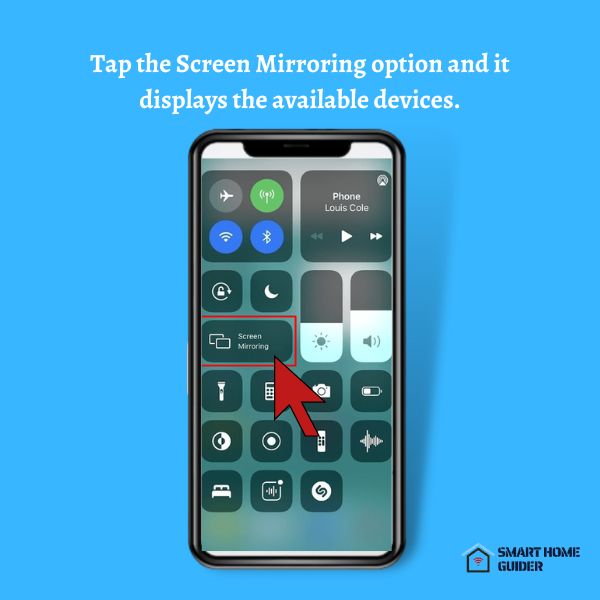
(2) Once your Firestick TV’s name shows up, click on it to start the casting.
Casting A Mac To Firestick
(1) In the AirScreen app, click on Help and then on macOS.
(2) Next, click on AirPlay.
(3) On your Mac dock, click on the AirPlay icon.
(4) In case it’s not available, go to Settings, Display, and then Arrangements.
(4) Activate Mirror Displays and Show Mirroring from here.
(5) From AirPlay, click on your Firestick TV’s name.
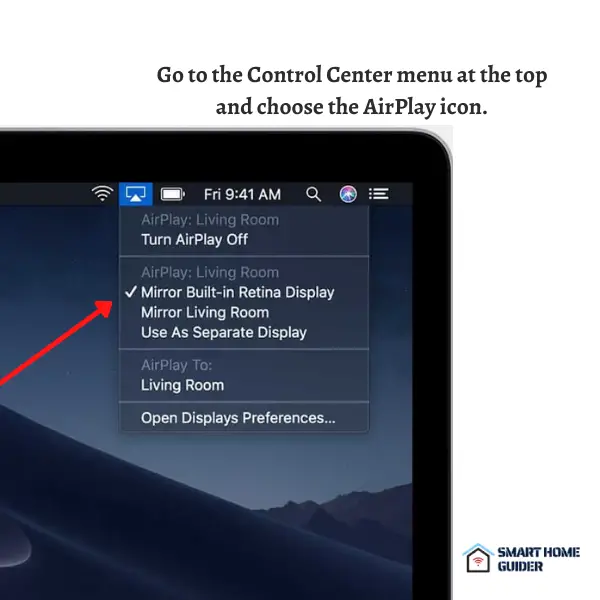
Differences Between Chromecast and FireStick
Chromecast and Firestick, both are extremely popular devices used in many homes to turn normal LED TVs into Smart TVs.
However, the purpose that both the devices serve is different.
While the Firestick does support Screen Mirroring, Amazon’s Firestick is not a device dedicated to screencasting.
Instead, the Firestick device enables you to download apps on your TV, just like on an Android Smart TV.
These apps can be Youtube, Netflix, or any other streaming app that you enjoy.
This means, with a Firestick, you won’t be casting or screening Youtube or Netflix from another device but will be running it directly on your Firestick TV.
However, the Chromecast is a dedicated screening device that only lets you screen devices on your TV.
Chromecast enables non-smart TVs to wirelessly accept the display of a device and cast its video playback.
This enables you to connect your Android phone, for example, to your TV and lets you watch your videos or streams on a bigger screen.
Which Is Better – Chromecast or Firestick?
While both have different purposes to serve, Firestick would win in a competition against Chromecast.
Mainly, because a Firestick can cast screens just like Chromecast, but also enables you to do much more.
Using a Firestick, you can connect your TV to the internet, download any apps that you like directly on the TV, and play video streaming apps like Youtube, Netflix, Hulu, on the TV without needing any other device to cast the video from.
Shah Wajahat is a Computer Science grad and a Cisco CCNA certified Professional with 3+ years of experience in the Tech & software industry. Shah loves helping people with tech by explaining to layman audience technical queries in an easier way.




