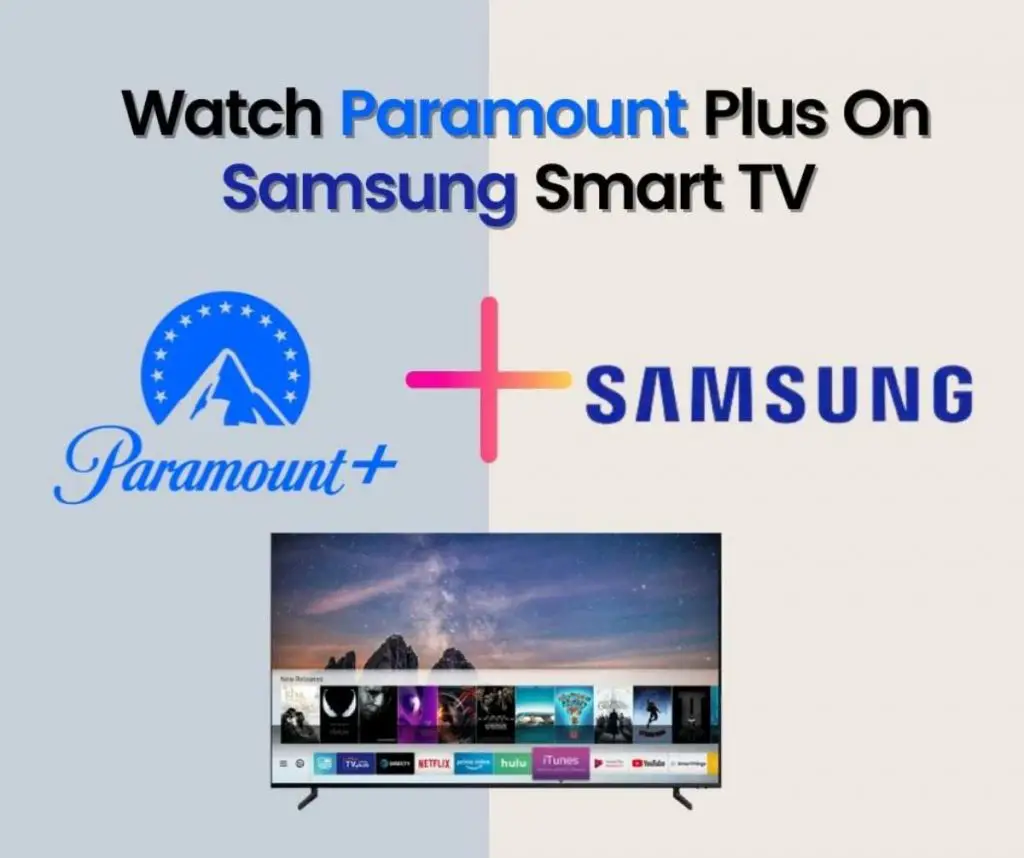Screen mirroring is widely used worldwide but sometimes system and software bugs and errors make it perform sluggishly and not at all.
The basic methods to resolve this issue includes Restarting, Rebooting, taking assistance via third-party apps, trying another smartphone, and disabling the Bluetooth and power-saving mode of the phone.
Screen Mirroring is a technological advancement feature that allows you to stream content from your smartphone to the Smart TV screen. However, sometimes this feature freezes or becomes sluggish making it unable to be used.
We have covered 8 simples fixes to solve screen mirroring issues on samsung smart TV.
Table of Contents
8 Fixes For Screen Mirroring Issues On Samsung TV
In such a scenario, one should know a few easy hacks to solve the screen mirroring problem.
Method 01: Restarting the Samsung Smart TV
Restarting the applications, devices, and gadgets has always been the number one hack for every problem. It not only fixes the issue but also the user does not go through a lot of hassle.
- For starting the Samsung Smart TV, press the power button on the remote for a few seconds.
- The screen of the Smart TV goes black or blank.
- Now, press the same power button again until the TV restarts itself.
- Once done, try screen mirroring again and if it becomes successful then you are good to go!
But again if the same issue arises we have other backup plans available:
Method 02: Rebooting the SmartPhone
Restarting smartphones always solves minor lagging and hanging issues of the mobile applications and operating software as well. In this case, restarting the phone can be a quick hack.
- Press the power button for 5 seconds or more.
- A screen appears with few options like restart/ reboot or shut down.
- Choose the restart or reboot option from the available options.
- Once restarted, check the screen mirroring if it is working fine or not.
Method 03: Using Third-party Apps
Letsview and Apowermirror are third-party applications available to use when none of the above hacks are successful.
When rebooting and restarting Samsung Smart TV and Smartphone does not work, it definitely means the issue is with the default screen mirroring feature of the smartphone.
Method 04: Using Google Chromecast for screen mirroring
Chromecast is a device that can be externally connected to any Smart TV via an HDMI port to stream content from the smartphone to the Smart TV screen.
For cases in which all of the above-explained methods fail to work, Chromecast comes as the savior!
- Connect the Chromecast device to the HDMI port of the Smart Tv.
- Make sure that the TV and Smartphone are connected to the same Internet connection (Wi-Fi).
- Install Chromecast from Google Play Store or App Store for iOS users.
- Open any video application such as YouTube and start playing the content.
- Click on the casting icon at the top of the screen
- It will scan the nearby devices available for casting and the user must only choose the relevant Chromecast device attached to its TV.
Method 05: Disabling Bluetooth
Bluetooth is a wireless technology therefore if the Bluetooth of your TV is turned on, it may affect the connection of screen mirroring via Wi-Fi connection since Wi-Fi itself is another wireless technology.
Therefore it is mandatory to keep the Bluetooth of the phone and Smart TV switched off so can screen mirroring work smoothly.
Method 06: Restarting Router
A strong Internet connection is a requirement for Smart devices to work. If the router is displaced and not connected properly, screen mirroring may cause issues. Make sure the Router is properly fixed and working.
Lastly, if none of the tricks explained above works then one can surely try another smartphone as there are certain cases in which a specific smartphone is not compatible with the Smart TV.
Method 07: One device one time
If there is more than one device trying to screen mirror the same Smart TV, chances are that the connection might not establish easily. To make sure this does not happen, connect one device at a time to the screen mirror to the Smart TV.
Method 08: Power saving mode
Power saving mode effects screen mirroring playback as well. There might be instances that the screen mirroring keeps on disconnecting every minute affecting the user experience. In such a situation, the user has to make sure that his or her smartphone is not in a power-saving mode. If yes, then it’s advised to turn it off for a better connection buildup.
Summing Up:
Screen mirroring is one of the best options when one watches their SmartPhone content on a bigger and better screen experience with increased HD quality video streaming.
Many people around the globe are switching toward the screen mirroring option so they can share their favorite content with their family and friends as well while watching it on a larger screen.
However, with technological advancement there comes bugs and errors as well. Even the latest technology can experience sluggishness and performance restrictions. However, fixing these issues can be easy with a little research and mind tricks.
It is very sure that at least one of the above methods will definitely work if the screen mirroring stops at any certain time and does not work.
What to do if there is no sound in screen mirroring?
If the screen mirroring resumes and works perfectly after the above-mentioned hacks. It can be possible but in rare cases that the sound does not play along with the video content.
Keeping this in mind the below few guidelines will fix this issue as well:
- Checking the speaker selection settings on the Smart Tv to make sure the adjustments are made correctly.
- Check if the sound mirroring option is enabled on the settings of the Smart TV.
- Checking the cable cords are connected properly if external speaker devices are used with your Smart TV.
We hope this guide has solved every question that the user might have regarding screen mirroring issues with Samsung Smart TV.
Shah Wajahat is a Computer Science grad and a Cisco CCNA certified Professional with 3+ years of experience in the Tech & software industry. Shah loves helping people with tech by explaining to layman audience technical queries in an easier way.