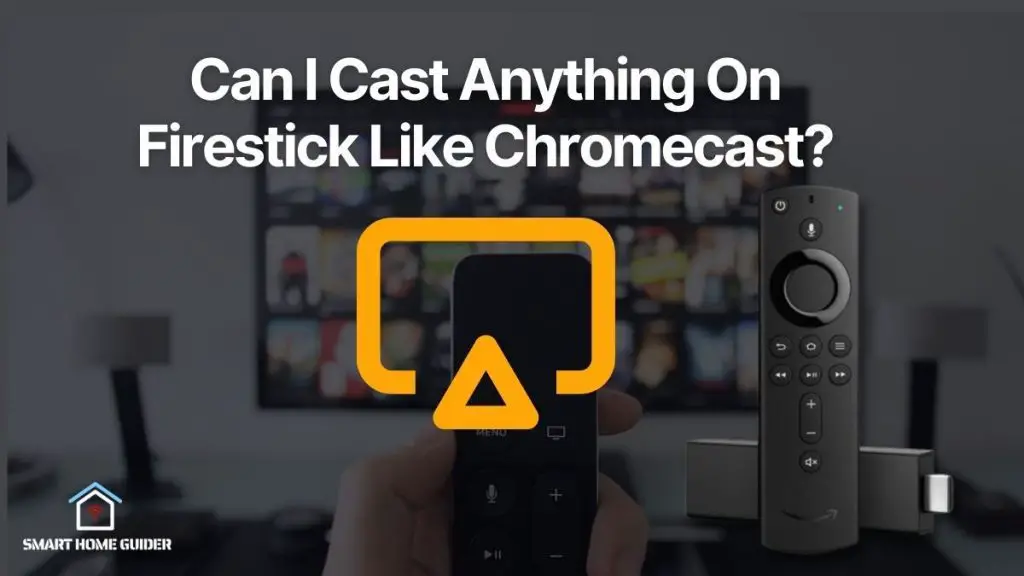Google Chromecast is a great way to enjoy internet-streamed content on your TV. It’s easy to set up and you can use it with a variety of apps, including IPTV apps. In this article, we’ll show you how to cast IPTV to TV using Chromecast. Before you begin, make sure that your Chromecast and TV are connected to the same Wi-Fi network.
1. Open the IPTV app on your Android device.
2. Tap the cast icon in the top-right corner of the app.
3. Select your Chromecast from the list of devices.
4. The app will start casting to your TV.
5. To stop casting, tap the cast icon again and select Disconnect.
You can also cast IPTV to TV using Chromecast with a desktop computer. To do this, you’ll need to install the Google Cast extension for Chrome.
1. Open the Chrome browser on your computer.
2. Go to the Chrome web store and install the Google Cast extension.
3. Open the IPTV app in your browser.
4. Click the cast icon in the top-right corner of the app.
5. Select your Chromecast from the list of devices.
6. The app will start casting to your TV.
7. To stop casting, click the cast icon again and select Disconnect.
You can also use the Chromecast built-in feature on some Android TV devices to cast IPTV to TV.
1. Open the IPTV app on your Android device.
2. Tap the cast icon in the top-right corner of the app.
3. Select your Android TV from the list of devices.
4. The app will start casting to your TV.
5. To stop casting, tap the cast icon again and select Disconnect.
You can also use a third-party app to cast IPTV to TV. We recommend using the LocalCast app.
1. Install the LocalCast app on your Android device.
2. Open the IPTV app and find the video you want to cast.
3. Tap the share icon and select LocalCast from the list of apps.
4. Select your Chromecast from the list of devices.
5. The video will start playing on your TV.
6. To stop casting, tap the LocalCast icon in the notification drawer and select Disconnect.
You can also use the screen mirroring feature on some Android devices to cast IPTV to TV. This will mirror your entire screen, so you’ll need to open the IPTV app before you start mirroring.
1. Go to Settings > Display on your Android device.
2. Tap Cast. 3. Select your Chromecast from the list of devices.
4. Your screen will start mirroring to your TV.
5. To stop mirroring, go to Settings > Display on your Android device and tap Disconnect.
You can also use the screen mirroring feature on some Samsung Galaxy devices to cast IPTV to TV. This will mirror your entire screen, so you’ll need to open the IPTV app before you start mirroring.
Shah Wajahat is a Computer Science grad and a Cisco CCNA certified Professional with 3+ years of experience in the Tech & software industry. Shah loves helping people with tech by explaining to layman audience technical queries in an easier way.