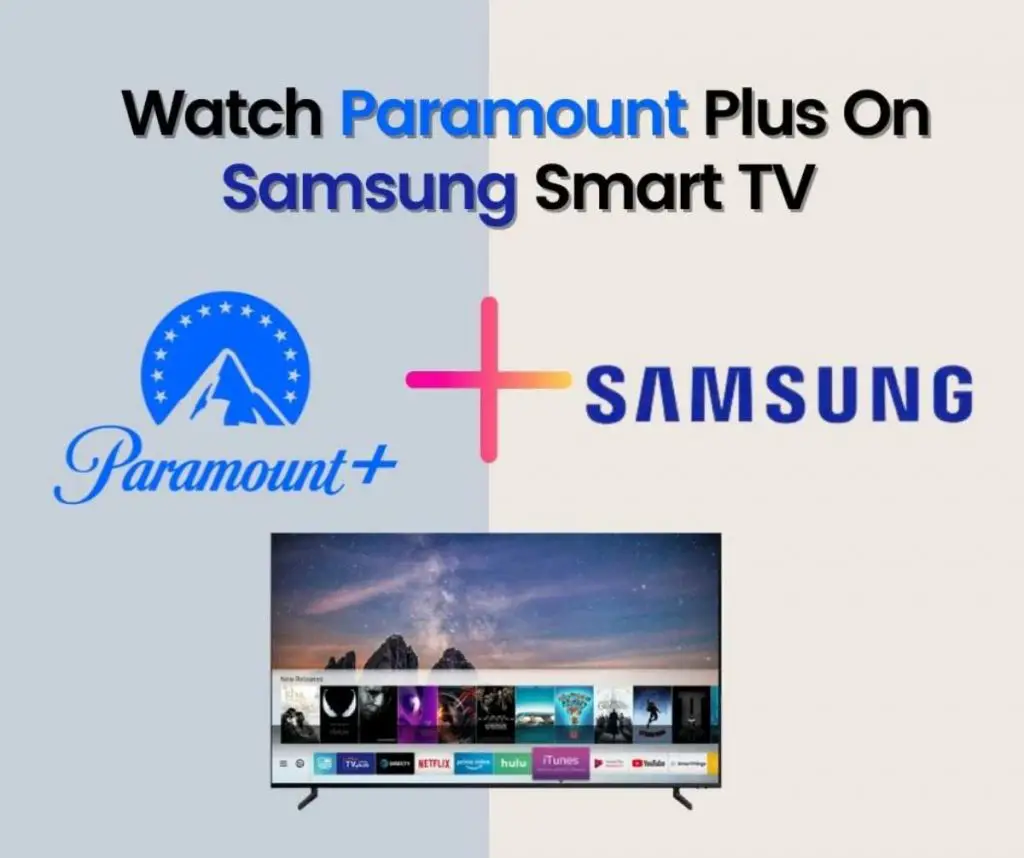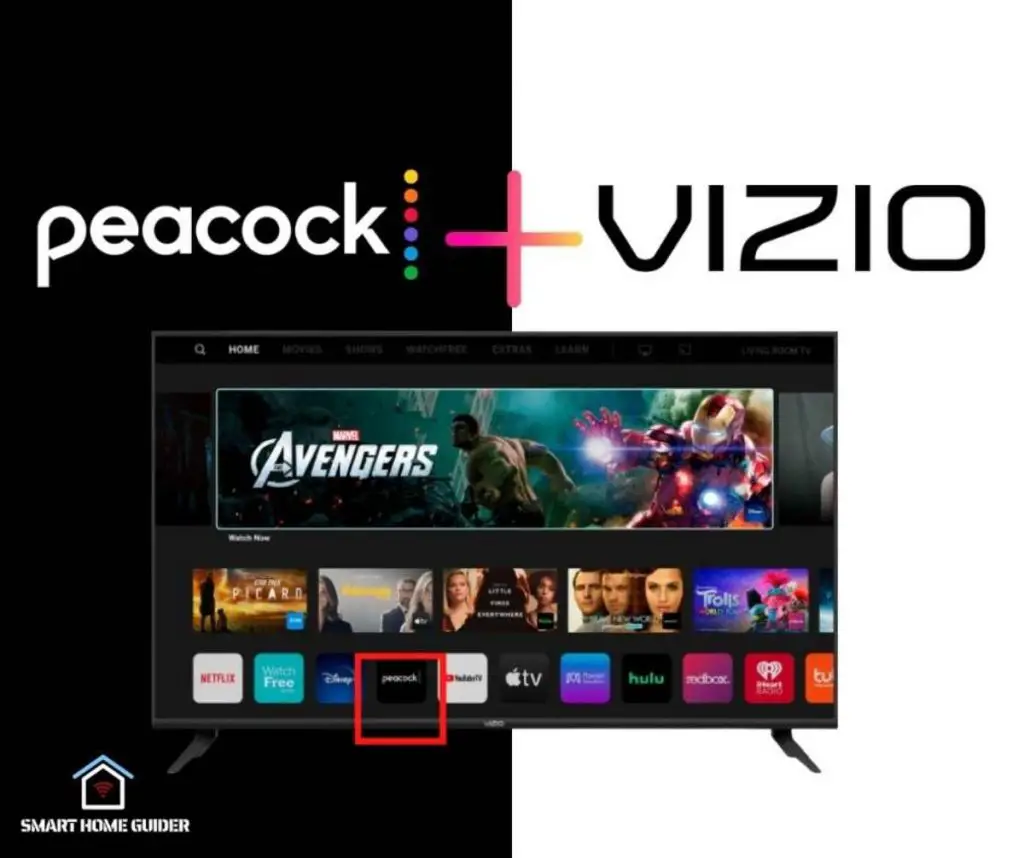Dailymotion is a popular video streaming app that has been used by millions of people around the globe. It is the second most used app for video sharing after Youtube. Dailymotion has been used by independent creators and other video publishers to publicize their video content.
To watch the Dailymotion video content, you must have an account at Dailymotion. Dailymotion offers a free account that will help you follow trendy music, news, films, and other types of video content. A single Dailymotion account can be used with multiple devices.
Roku streaming devices also support Dailymotion accounts so that you can view the content of your choice on your Roku devices. The video content on Dailymotion can be directly played to your huge screen using the Roku streaming devices.
Roku devices give a unique experience to the user of the Dailymotion that can never be experienced on your smartphone, tablet, or laptop. With high-quality graphics and a seamless stream, Roku will enhance your user experience with Dailymotion.
Here the question arises, how can you stream Dailymotion on your Roku devices? In this guide, we will discuss some ways to use Dailymotion on Roku devices. One thing you must know is that Dailymotion does not have a private Roku channel that can be used in the process.
Table of Contents
How To Use Dailymotion On Roku Devices?
As there is no private Roku channel on the Dailymotion the only option remaining is to cast or mirror a secondary screen to your Roku device. You have to download the Dailymotion app on your phone and mirror your phone to the Roku devices on which you will be using Dailymotion.
Using Dailymotion On Roku Devices Using Android Devices:
Following are some easy steps on how to use Dailymotion on your Roku devices using Android devices.
- Firstly, connect your TV with the Roku device using the HDMI cable. Connect the TV’s HDMI port and Roku device.

- To connect your Android device and Roku use the same wifi network and connect them.
- Go to Roku device settings from the menu to further proceed with the process.
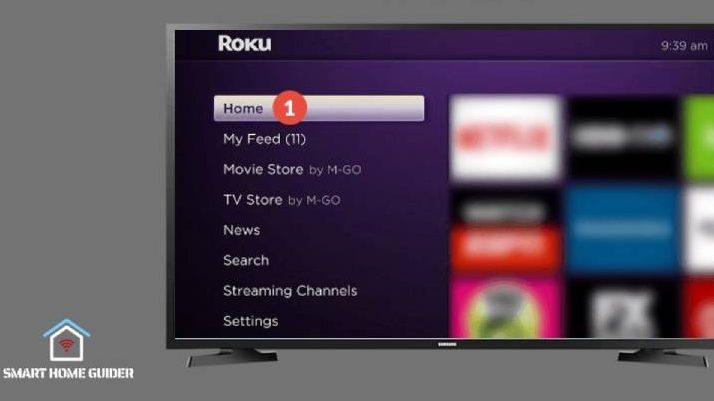
- To allow your Android device to stream on your Roku device enable the screen mirroring option from the Roku device settings.
- Click on the system in the settings, then go for screen mirroring and enable the option. Make sure to click the “Always allow” option.
- When you complete the setup, you have to download the Dailymotion app on your android phone. Download the Dailymotion app from the Google Playstore.
- Once the Dailymotion app is downloaded go to the settings menu. Click on the “Connection & Sharing” option.
- You will have the option to “Cast”. Click on the option to initiate the casting.
- Once you click the cast option click the Cast toggle. Now you will be seeing all the available devices for the casting of your smartphone screen.
- You will find your Roku device in the available devices option or you can search for your Roku device in the search bar.
- This is important to look after the model and version of your android device. The Roku devices may be available in other settings of your mobile phone.
- Once your Roku device is linked with your smartphone you can stream your Dailymotion app from your smartphone to your Roku device.
Using Dailymotion On Roku Devices Using Windows or Mac Devices
- You can connect your Roku device with your windows devices like laptops and PCs, and Apple’s iMac devices using the HDMI port.
- The second important thing to do is to make sure that your Roku device and your PC are connected to the same internet. The same internet connection becomes the pathway to connect your PC and your Roku device together.
- Once your PC and your Roku device are connected go to the Roku device settings, go to the system, then screen mirroring, and then enable the screen mirroring option. Make sure to click the “Always allow” option.
- After enabling the screen mirroring option. Open your Google Chrome browser on your PC. Make sure you use Google Chrome because it has the easiest and fastest casting options.
- Browse the Dailymotion website to search for your content on Dailymotion. Search for https://www.dailymotion.com/
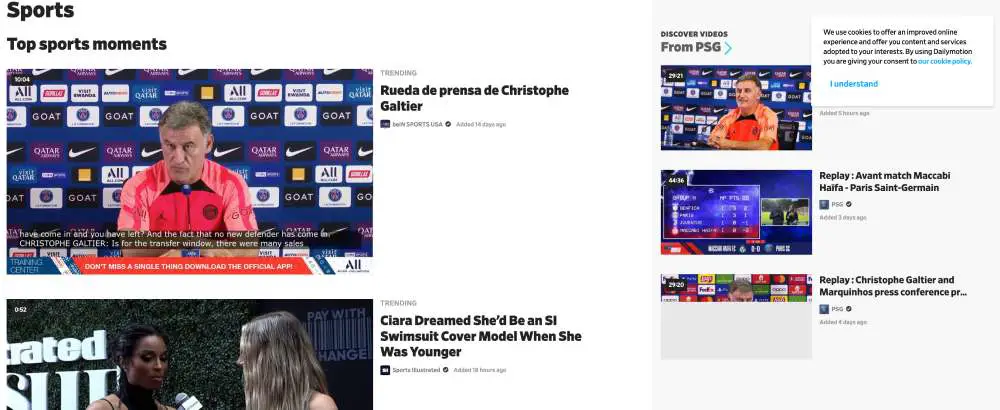
- If you want to view your favorites log in to the Dailymotion account.
- Once you are on the Dailymotion webpage, right-click on the web page and choose the “Cast” option.
- Right after you click the cast option a popup will appear on the screen showing all possible and available devices for casting.
- You have to select the tabs and content you want to cast, the system will also ask for the device to cast the screen. Select the Roku device that is visible to you in the list of available devices.
- Once you select the option and the tabs to cast your screencasting will begin and you will be able to view your content on the Roku device.
Using Dailymotion On Roku Devices Using iOS Devices
- You can connect your Roku device with your iOS devices like iPhones and iPads by using the same internet connection. iOS devices do not need any physical connection to connect to each other.
- Once you connect your iOS devices and Roku devices together. Open the control center on your iOS devices and click on “Screen mirroring”.
- Once your iOS devices and your Roku device are connected go to the Roku device settings, go to the system, then screen mirroring, and then enable the screen mirroring option. Make sure to click the “Always allow” option.
- Again go to your iOS devices and go to the screen mirroring option. You will find a Roku device in the available device section. Click on the Roku device.
- Right after you click the Roku device a code will appear on your Roku device, enter the code on your iOS device and press “OK”.
- Now your iOS device will mirror your screen to the Roku device.
- You have to download the Dailymotion app on your iOS device and start mirroring it on your Roku device.
If someone does not want to mirror or cast their screen on their Roku devices to watch Dailymotion, what can be the best option to do? What are the other options?
If you don’t want to mirror your screen to watch Dailymotion Amazon Fire Stick is possibly the best option for you to opt for. That will save you from using your phone, tablet, or PC to watch Dailymotion on Roku.
Does Roku Have Certified Dailymotion Channel For Roku Devices?
Unfortunately, Roku does not have any private and certified Dailymotion channel available. In the past, Roku devices used to have a secret Roku private channel code that was used to watch Dailymotion on Roku devices, but it was discontinued. You can not download or sideload Dailymotion on your Roku device.
The fastest and easiest way to watch Dailymotion on Roku devices is to use the Web Video Casting app from your Android and iOS devices. This app has simplified the process of using Dailymotion on Roku. The Web Video Casting app is more helpful and user-friendly on the laptop. You can also use it as the substitute for a Roku remote.
It is an unfortunate thing that we don’t have such a free and popular app not available on the Roku channel store. The app is used worldwide on other such devices to view the latest video content from their favorite people and view things they love like music, news, and fashion. The only possible way to do it as of today is to use the casting and mirroring technique to view the content.
Shah Wajahat is a Computer Science grad and a Cisco CCNA certified Professional with 3+ years of experience in the Tech & software industry. Shah loves helping people with tech by explaining to layman audience technical queries in an easier way.