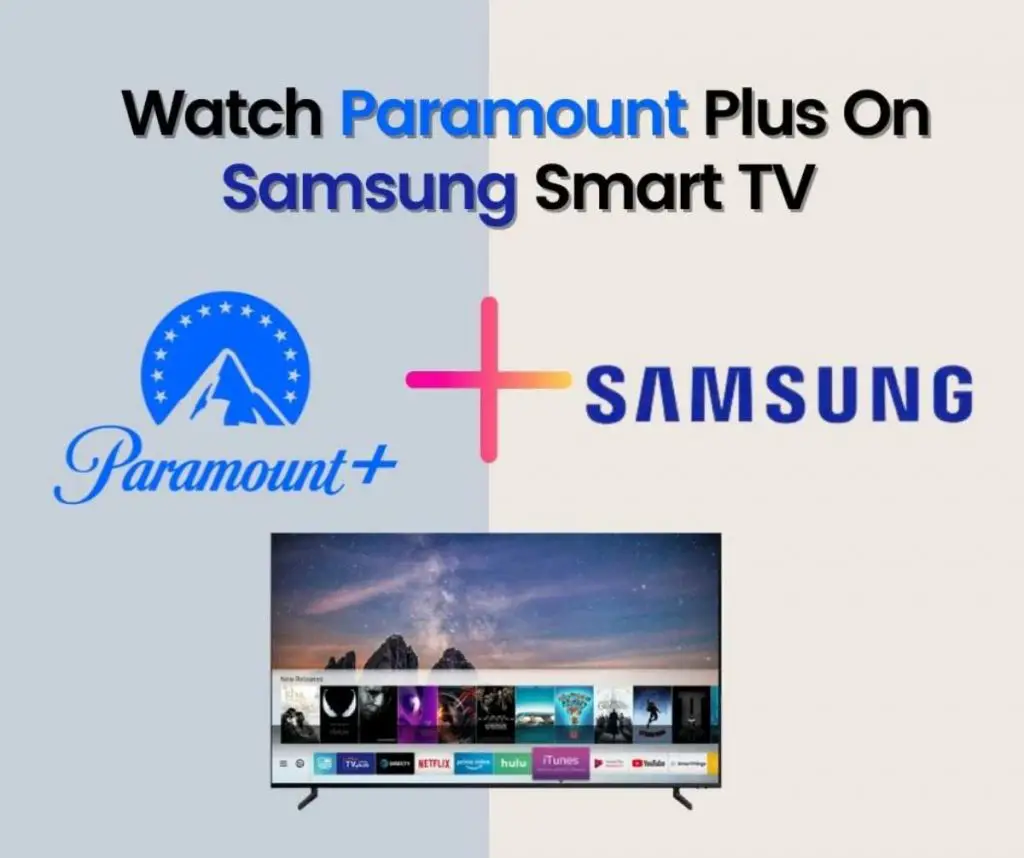Apple devices are popular for their various features. Airplay is among the unique features that Apple devices have. Airplay is popular for mirroring Apple devices to Apple TV. Besides that, it also mirrors multimedia content like photos, videos, audio files, and apps.
If you want to screen your Apple devices (iPhone and Macbooks) to Apple TV. This unique experience is a feature Airplay offers to Apple users.
The feature of Airplay is not limited to Apple TV. Airplay can connect your Apple devices to other smart TVs like Roku and Vizio smart TVs. Now LG smart TVs are also on the list of supported devices. Besides the smart TVs, HBO Max also supports Airplay features.
In this article, we will discuss the detailed guide on how to use Airplay on your LG smart TV.
Table of Contents
LG Smart TV Models Supporting Airplay:
LG is a popular manufacturer of smart TVs. Airplay is an advanced feature that helps Apple devices connect to smart TVs. Not all features of LG smart TVs have the feature to connect with Airplay.
LG Smart TV models with webOS 4 and above operating system are compatible with Airplay. The name of the LG smart TV includes:
OLED | UHD | |
| WebOS 4.0 | B8, C8, E8, W8, Z8 | UK Series, SK Series |
| WebOS 4.5 | B9, C9, E9, W9, Z9 | UM Series, SM Series |
| WebOS 5.0 | BX, CX, GX, ZX, RX, WX | UN Series, NANA Series |
How to Use Apple Airplay On LG Smart TV
In the first place, the activation of Airplay is a must to proceed with the use of Airplay on LG smart TV. Activate your Airplay on LG smart TV, you can activate it on the home dashboard of your LG smart TV.
(1) Open your LG smart TV and connect it with an internet connection.

(2) Click the home button on your LG smart TV remote to access the menu. Go for the home dashboard from the menu.

(3) You can see the Airplay option in the menu. Click on the Airplay menu to access the Airplay settings.
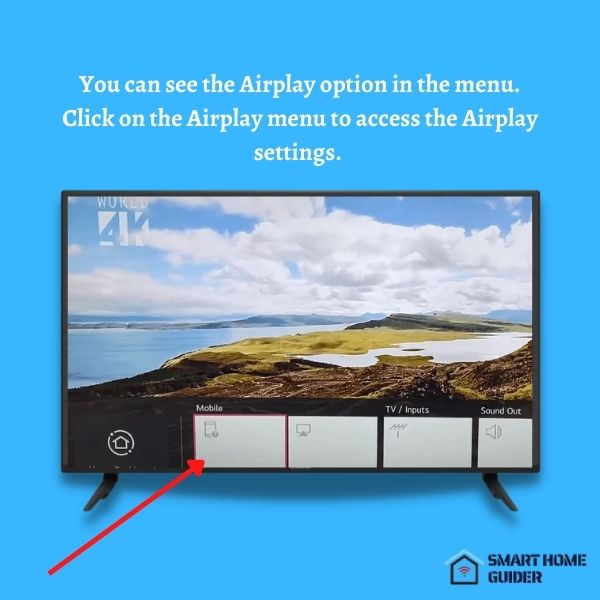
(4) Once you access the Airplay settings, turn it on and click the required code.
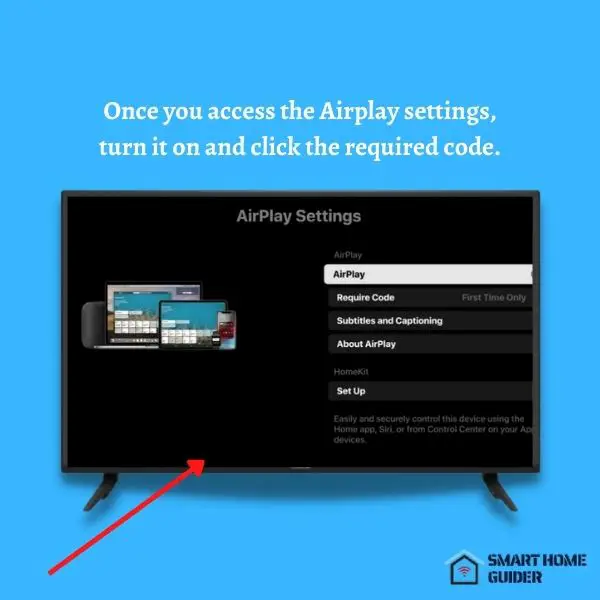
(5) You will see an option of “First time only”, enter the code there to initiate setup.
(6) Select “Every time” to access through the code to connect to the TV every time you use it.
(7) Instead of entering the code you can create your own password for the connection. Once you follow all these steps you are now ready to connect your LG smart TV through your AIrplay from your Apple devices.
How To Connect Apple Devices To LG Smart TV
Get to your Apple device (iPhone) and connect it with the same internet connection as with the LG smart TV.
(1) You must have your Airplay app ON your phone. Download Streaming App you want to Airplay from the Apple store.
(2) Open the App. Login to the account using your credentials. Select the content you want to stream.
(3) Once you set up the app, connect it with the LG smart TV. you can see LG smart TV in the available devices.
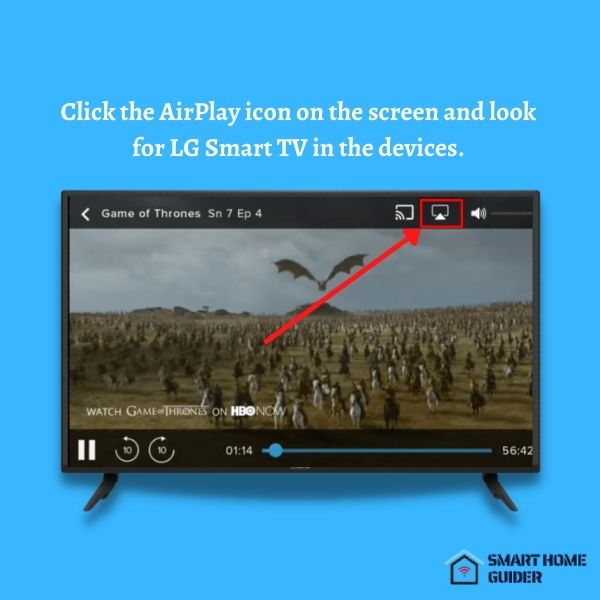
(4) Click on the LG smart TV and connect your Apple device with it. Enter the code and watch the streaming on your LG smart TV.
How To Do Screen Mirroring From Apple Devices To LG Smart TV?
All types of smartphones have screen mirroring features. Screen mirroring is a streaming feature that enables you to mirror your phone’s screen to your smart TV. In Apple devices, Airplay is used to mirror the screen of Apple devices to other smart TVs.
Like other smart TVs, Airplay mirrors Apple device’s screen to LG smart TVs.
Screen Mirroring From iPhone To LG Smart TV
iPhones are the most popular Apple device used. To mirror your iPhone’s screen to your LG smart TV you have to follow the following steps.
(1) First, you have to connect your iPhone and your LG smart TV to the same Wifi connection. This is important to connect both devices together.
(2) You will find the screen mirroring option on your iPhone in the controls and settings section.
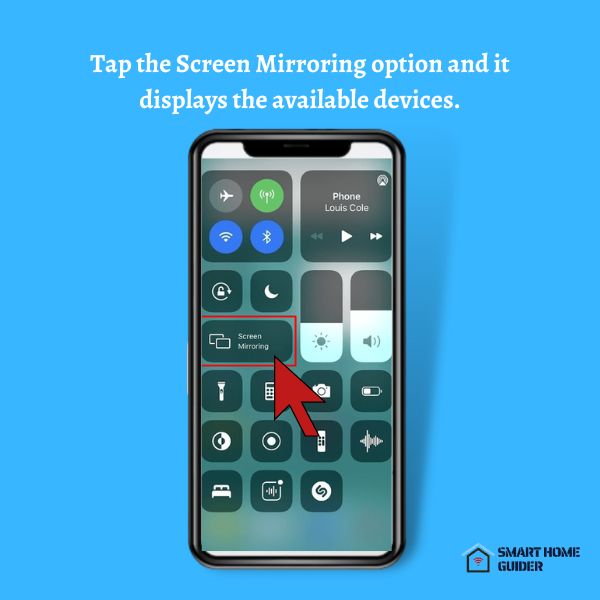
(3) Once you click the screen mirroring option, you can see the available devices to mirror your screen: the LG smart TV.
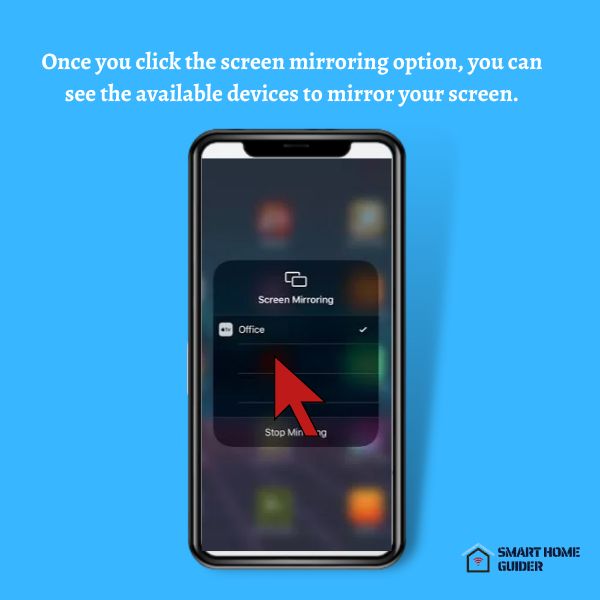
(4) LG smart TV will be visible in the available device section. Select it to proceed with the process. The system will ask you the Airplay code to connect. Your screen will now be mirrored to the LG smart TV.
Now you can see your multimedia content, apps, and your iPhones screen on the LG smart TV.
Screen Mirroring From iMac To LG Smart TV
iMac is one of Apple devices used as a computer system by millions of people across the globe. You can mirror your iMac’s screen to your LG smart TV using Airplay by following these steps.
(1) Open your iMac, make sure your iMac and your LG smart TV are connected to the same internet connection. The internet connection will work as the pathway to mirror your screen to LG smart TV.
(2) Search for the control center in your iMac. You will see the Airplay on top of the menu.
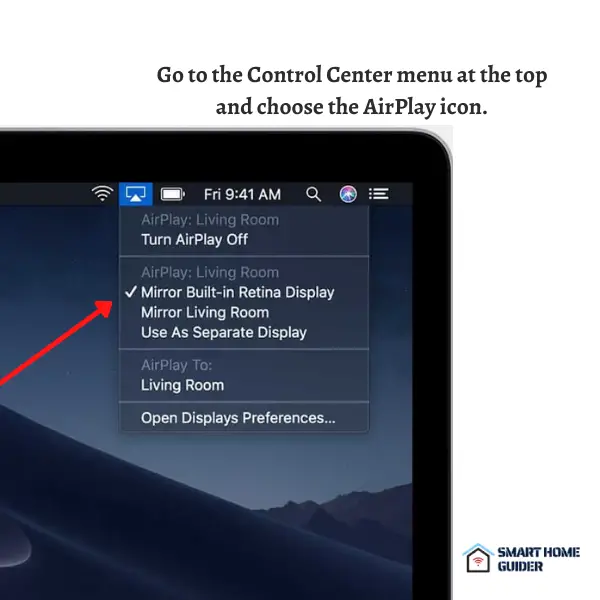
(3) Open the Airplay, search for LG smart TV. you will find the LG smart TV option in the available devices option.
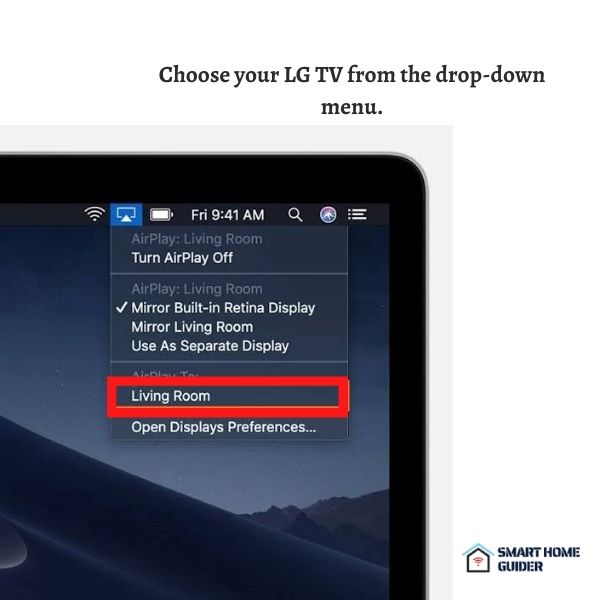
(4) Click to connect your iMac with your LG smart TV. the system will ask for the Airplay code, enter the code and your iMac will be connected to the LG smart TV.
Now your iMac screen will be mirrored to the LG smart TV using Airplay.
(5) Once you are done watching, To turn off AirPlay, once again click the AirPlay icon and select Turn AirPlay off.
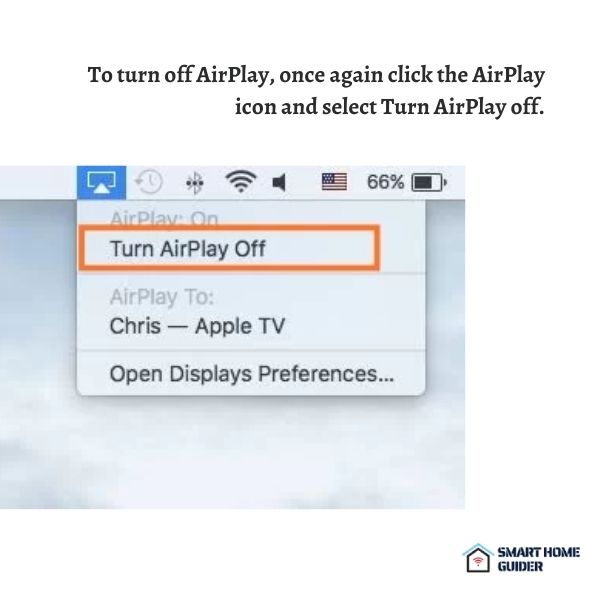
3 Reasons Why Your AirPlay Not Working With LG Smart TV
There might be various reasons why your Airplay is not working with the LG smart TV. The reason can be on both sides. Sometimes your Airplay is having some problems and sometimes your LG smart TV will have some problems.
Following are some major reasons.
Your WiFi Network:
Having a strong internet connection is a must to use Airplay to connect your Apple devices. Both devices must be on the same internet to start the connection. A common internet connection may result in your Airplay not working with your LG smart TV.
webOS Version:
Not all LG smart TV versions support Airplay features. As discussed above, versions below webOS 4 do not support Airplay. To use the Airplay feature in your LG smart TV you must update the webOs of your smart TV.
LG Smart TV Settings:
If your LG smart TV gets restarted due to whatever reason, it will revoke the settings that may cause some problems. In that case you must remove the power source and reconnect it after sometime. That process will reset the setting of your LG smart TV and Airplay settings.
Shah Wajahat is a Computer Science grad and a Cisco CCNA certified Professional with 3+ years of experience in the Tech & software industry. Shah loves helping people with tech by explaining to layman audience technical queries in an easier way.