A pink screen monitor problem is usually caused by a loose or damaged cable. If your computer’s screen has turned pink, there are a few potential causes and solutions. First, check the display settings to ensure that the pink color is not being caused by an incorrect color setting.
Here are 4 quick fixes to help a pink screen on your computer. Follow the solutions in order accordingly.
Table of Contents
1. Check The Display Settings
First, check the display settings to ensure that the pink color is not being caused by an incorrect color setting.
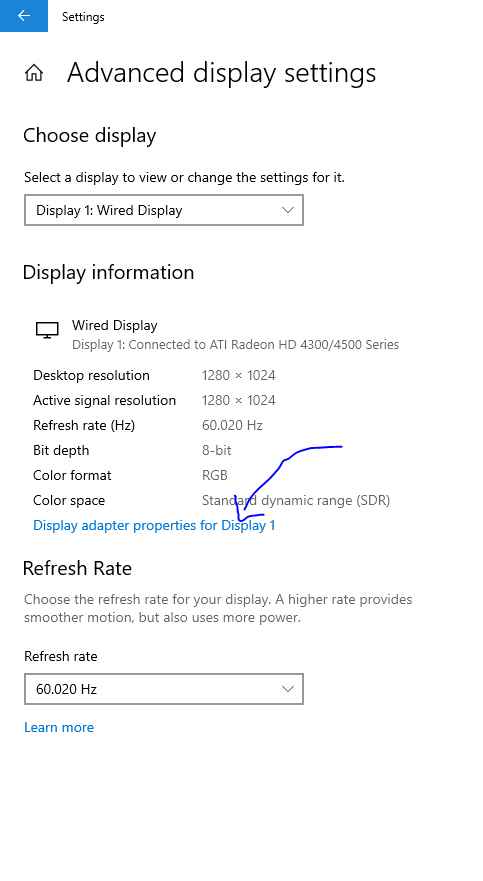
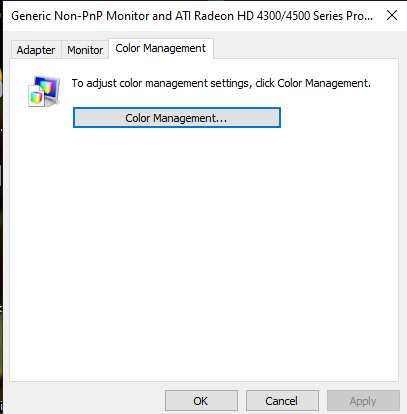
2. Check The Hardware Plugs
If the display settings are correct, the problem may be caused by a hardware issue, such as a loose connection or a bad video cable. In this case, you will need to have the computer serviced by a qualified technician.

Quick Fix
If you have an external monitor connected to your computer, you can also try disconnecting and reconnecting the video cable to see if that resolves the issue.
3. Test Monitor & Graphics Card on Different PCs

1. Connect your monitor to a different PC.
2. Check if the screen is still pink.
3. If it is, then your monitor is most likely the problem.
4. If the screen is not pink anymore, then your graphics card is most likely the problem.
5. Try testing your graphics card on another PC to see if the problem persists.
6. If it does, then your graphics card is most likely the problem.
7. If the problem does not persist, then your monitor is most likely the problem.
8. Try testing your monitor on another PC to see if the problem persists.
9. If it does, then your monitor is most likely the problem.
4. Update Or Roll Back Your Drivers
If you are having problems with your drivers, you can update or roll back your drivers to a previous version. To do this, you will need to go to the Device Manager.
To get to the Device Manager, you can either go to the Control Panel or type “device manager” into the search bar.

Once you are in the Device Manager, you will need to find the driver that you want to update or roll back.
Once you have found the driver, right-click on it and select “Update Driver Software.”
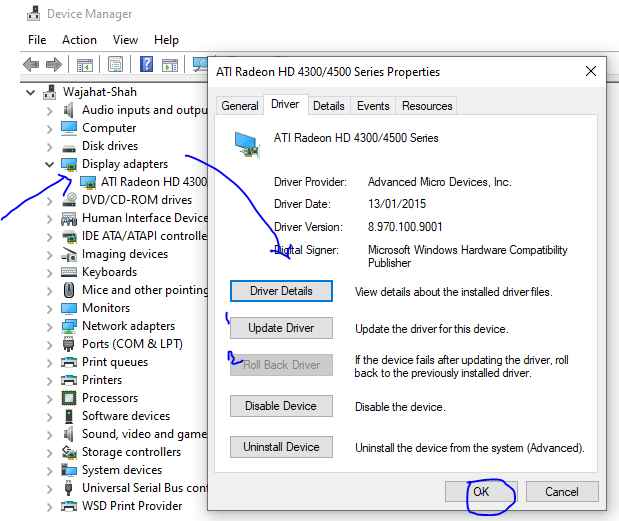
If you want to roll back the driver, select “Roll Back Driver.”
5. Restart Your Computer
This is often the simplest and most effective way to fix a pink screen on your computer. You computer is running multiple process batches at a time and sometimes it gets stuck on a process and shows an output that isn’t what you expect. Restarting your computer helps all you computer programs start fresh and that is why in many cases this trick works.
Shah Wajahat is a Computer Science grad and a Cisco CCNA certified Professional with 3+ years of experience in the Tech & software industry. Shah loves helping people with tech by explaining to layman audience technical queries in an easier way.




