Press the Home button on your Samsung Smart TV remote control. Navigate to the Apps section and select the Samsung App Store. Using the search bar, type ‘Discovery Plus’ and select the app when it appears. Select ‘Install’ and wait for the installation to complete.
Once the installation is complete, select ‘Open’ to launch the Discovery Plus app. Sign in with your Discovery Plus account information to start streaming. Enjoy all the amazing content available on Discovery Plus!
Are you looking to learn how to watch Discovery Plus on your Samsung Smart TV? If you have a Samsung Smart TV and you want to watch Discovery Plus, you’re in luck!
This streaming service is now available on Samsung Smart TVs, so you can enjoy all your favourite shows and movies right on your TV. In this guide, we’ll give you a step-by-step guide on how to get Discovery Plus up and running on your Samsung Smart TV.
Make sure your Samsung Smart TV is updated Before you can get started with Discovery Plus on your Samsung Smart TV, you’ll need to make sure your TV is up to date. To do this, you’ll need to open the Settings menu on your TV and select the Support option.
From here, you’ll want to select the Software Update option and then hit the Check for Updates button. If there is an update available, go ahead and install it before proceeding to the next step.
How to create a Discovery Plus account?
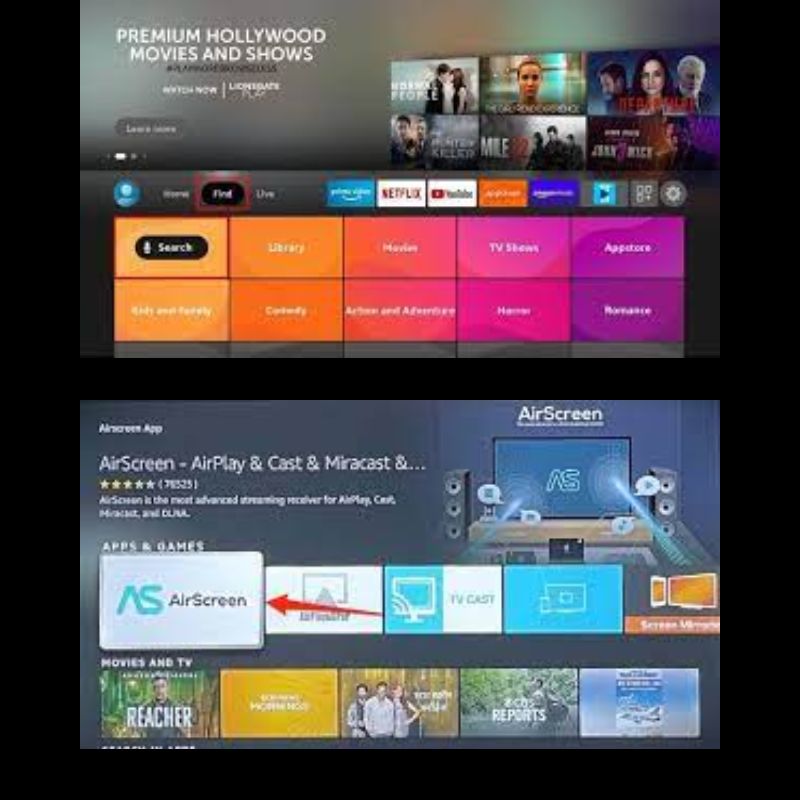
To create a Discovery Plus account, you can visit the Discovery Plus website and select the ‘Sign Up Now option.
You will then be required to enter your email address and create a password. You may also be asked to select the type of account you wish to create (e.g. basic or premium). Once your account is created, you can then begin browsing the library of content available on Discovery Plus.
If you already have an account with Discovery, you can log in to your existing account and sign up for Discovery Plus. You will be asked to confirm your subscription and enter your payment information. Once your payment is processed, you can start streaming content.
How to install Discovery Plus on Samsung Smart TV?
1. Press the Home Button on your remote.
2. Using the directional pad on your remote, navigate to and select the Samsung App Store.
3. Search for ‘Discovery+’ in the search bar at the top of the screen.
4. Select the Discovery+ app from the list of search results.
5. Select the Install button to begin the download and installation of Discovery+ on your Samsung Smart TV.
6. Once the download and installation are complete, select the Open button to launch the Discovery+ app.
7. Login with your Discovery+ account credentials or create a new account.
8. Enjoy streaming your favourite Discovery+ content on your Samsung Smart TV.
Shah Wajahat is a Computer Science grad and a Cisco CCNA certified Professional with 3+ years of experience in the Tech & software industry. Shah loves helping people with tech by explaining to layman audience technical queries in an easier way.





