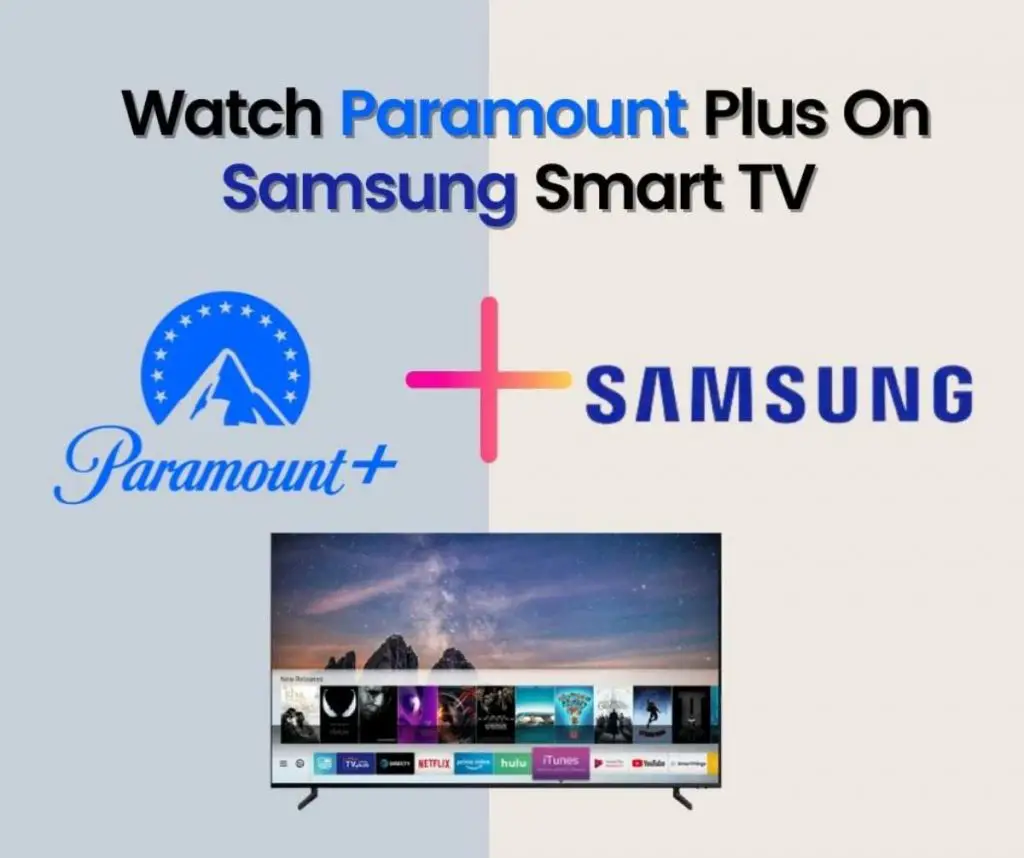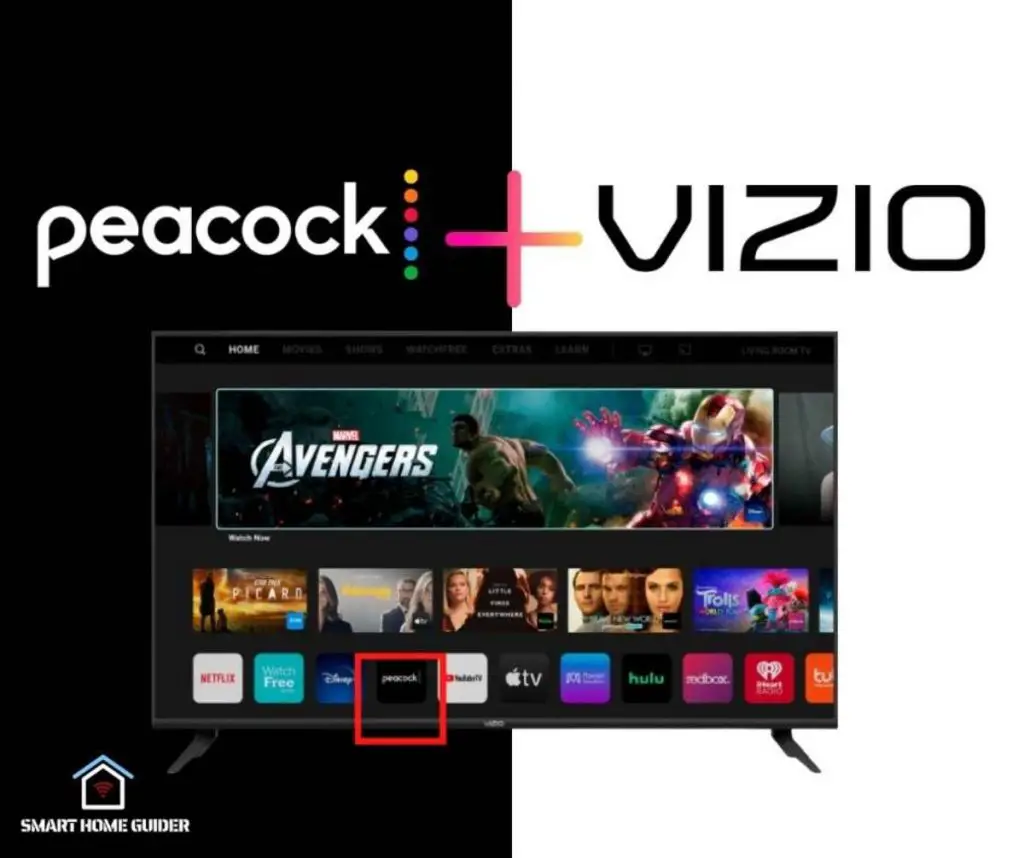Streaming Sling TV on an LG Smart TV is a great way to get access to your favourite programs, movies and more. Whether you’re new to streaming services or a seasoned veteran, this guide will walk you through the steps of setting up Sling TV on your LG Smart TV.
Before you can start streaming Sling TV, you’ll need to ensure your LG Smart TV is connected to the internet. Depending on your TV model, you may be able to connect via an Ethernet cable or through a wireless connection. Refer to your TV’s user manual for specific instructions on how to connect to the internet.
Once your LG Smart TV is connected to the internet, you can download the Sling TV app from the LG Content Store. To access the LG Content Store, press the Home button on your remote, then select the “Premium” tab, followed by “LG Content Store”. Search for “Sling TV” and select the app to download and install it.
Once the Sling TV app has been installed, open it and sign in with your Sling TV account. If you don’t have an account yet, you can create one directly from the app. Once you’ve signed in, you can select a subscription package and start streaming.
Table of Contents
Subscription Plans for Sling TV
Sling TV offers several subscription plans to choose from. The basic Sling Orange plan offers over 30 channels for $30 per month. The Sling Blue plan offers over 45 channels for $35 per month. Sling Orange+Blue offers a combination of both plans for $45 per month.
There are also several premium channels and extra sports packages available for additional fees.
How to Install Sling TV on LG Smart TV
If you have an LG Smart TV, you can easily install the Sling TV app from the LG Content Store. To access the LG Content Store, press the Home button on your remote, then select the “Premium” tab, followed by “LG Content Store”. Search for “Sling TV” and select the app to download and install it.

Once the app has been installed, open it and sign in with your Sling TV account. You can then select a subscription package and start streaming.
We hope this article has helped you learn how to stream Sling TV on your LG Smart TV. If you have any questions or need further assistance, feel free to contact us.
How to Cast Sling TV on LG Smart TV
If you have an Android device, you can cast Sling TV to your LG Smart TV by using the Google Cast feature. To do this, open the Sling TV app on your Android device, then select the “Cast” icon in the top-right corner of the screen.
Select your LG Smart TV from the list of devices, then you can start streaming Sling TV on your TV.
Conclusion
Streaming Sling TV on an LG Smart TV is a great way to get access to your favourite shows and movies.
With a few simple steps, you can start watching your favourite content in no time. If you have an Android device, you can also cast Sling TV to your LG Smart TV using the Google Cast feature.
Shah Wajahat is a Computer Science grad and a Cisco CCNA certified Professional with 3+ years of experience in the Tech & software industry. Shah loves helping people with tech by explaining to layman audience technical queries in an easier way.