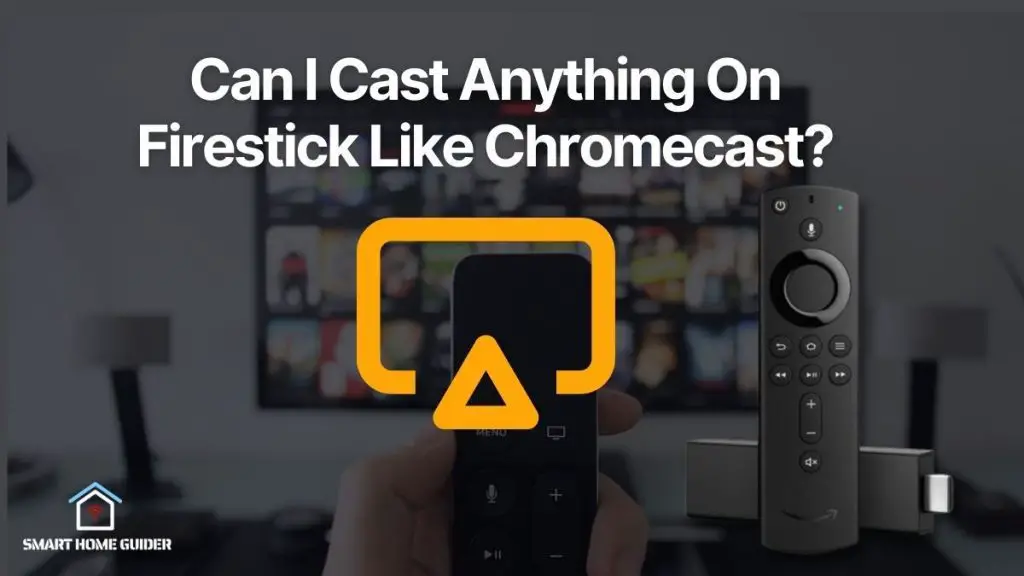Chromecast is an excellent device that allows you to stream movies and TV shows from your phone, tablet, or computer right onto your TV. With the Showtime Anytime app, it is possible to enjoy all the great Showtime programming right on your TV. This article will provide easy ways to Chromecast Showtime Anytime from your device to your TV.
To begin, make sure that you have a Chromecast device connected to your TV. Once the device is set up, open the Showtime Anytime app on your phone, tablet, or computer. From the app, select the show or movie that you would like to watch.
Once you have selected the show, you will see a “Cast” icon at the top of the screen. Tap the icon and then select the Chromecast device that you would like to use. Once the Chromecast device is selected, the show will begin streaming on your TV. You can now control the playback of the show from your device, including play, pause, skip, and rewind. If you have an Android device, you can also take advantage of the Chromecast Screen Mirroring feature. This feature allows you to mirror the entire screen of your device onto your TV.
To use this feature, open the Google Home app and select the Chromecast device that you are using. Tap the “Cast Screen” button and then select the device from the list of available devices. Once the device is selected, the entire screen of your Android device will be mirrored onto your TV.
You can then open the Showtime Anytime app and begin streaming the show right on your TV. The same controls are available as with the regular casting method. These are some easy ways to Chromecast Showtime Anytime from your device to your TV.
Chromecast is an excellent device that allows you to enjoy all of your favourite shows and movies right on your TV. With the Showtime Anytime app and your Chromecast device, you can enjoy all the great programming that Showtime has to offer.
How to Chromecast Showtime Anytime using Smartphone [Android/iOS]
If you have an Android or iOS smartphone or tablet, you can use the Chromecast feature to cast the Showtime Anytime app to your TV.
To do this, simply open the Showtime Anytime app and select the show or movie you want to watch. Once you have selected the show, you will see a “Cast” icon at the top of the screen. Tap the icon and then select the Chromecast device that you would like to use.
![How to Chromecast Showtime Anytime [Easy Ways] 1 Cinemark XD 93](https://smarthomeguider.com/wp-content/uploads/2023/01/Cinemark-XD-93.jpg)
Once the Chromecast device is selected, the show will begin streaming on your TV. You can then control the playback of the show right from your device. This is a great way to enjoy all of your favourite shows and movies right on your TV.
With the Chromecast feature, you can easily stream content from your smartphone or tablet directly to your TV.
How to Chromecast Showtime Anytime using a PC
If you have a PC, you can also use the Chromecast feature to cast the Showtime Anytime app to your TV. To do this, you will need to install the Google Chrome browser on your PC. Once you have installed the browser, open the Showtime Anytime app and select the show or movie you want to watch.
Once you have selected the show, you will see a “Cast” icon at the top of the screen. Tap the icon and then select the Chromecast device that you would like to use.
Once the Chromecast device is selected, the show will begin streaming on your TV. You can then control the playback of the show right from your PC. This is a great way to enjoy all of your favourite shows and movies right on your TV.
With the Chromecast feature, you can easily stream content from your PC directly to your TV.
Shah Wajahat is a Computer Science grad and a Cisco CCNA certified Professional with 3+ years of experience in the Tech & software industry. Shah loves helping people with tech by explaining to layman audience technical queries in an easier way.