Start by downloading the CBS Sports app onto your Android or iOS device. Once the app is downloaded, open it and select the game or sporting event that you want to Chromecast. Open the Chromecast app on your device and select the Chromecast device you want to cast to. Tap the Cast icon located in the upper right-hand corner of the app. Select the Chromecast device you want to cast to and the content will begin streaming on your TV.
Table of Contents
How to Chromecast CBS Sports to TV
1. Ensure your Chromecast is properly set up and connected to your TV.
2. Download the CBS Sports app on your mobile device or tablet.
3. Open the app, then select the content you’d like to watch.
4. Tap the Cast icon, then select your Chromecast from the list of available devices.
5. The content will now begin streaming on your TV.
How to Chromecast CBS Sports using Android/iOS devices
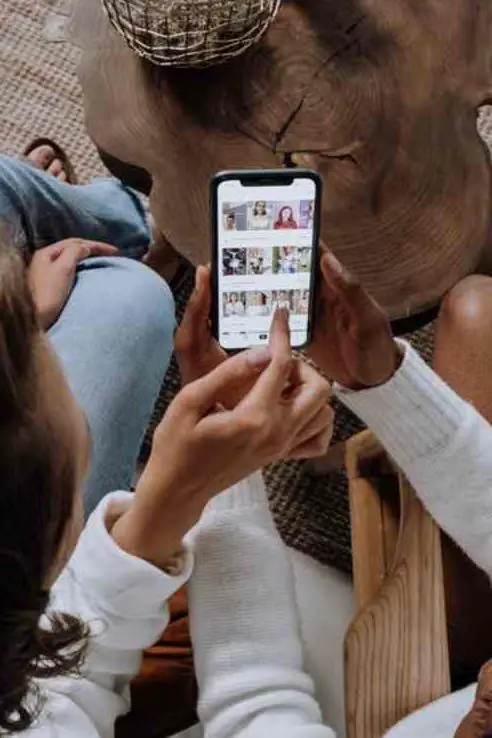
1. Open the CBS Sports app on your Android/iOS device.
2. Select the video you wish to Chromecast.
3. Tap the Chromecast button in the upper right corner of the screen.
4. Select your Chromecast device from the list of available devices.
5. The video will start playing on your TV. To control the video, you can use the app on your Android/iOS device.
How to Cast CBS Sports to TV using a Desktop
1. Connect your computer to your television. You can do this either by connecting an HDMI cable from your computer to your TV or by connecting an adapter from your computer to your TV.
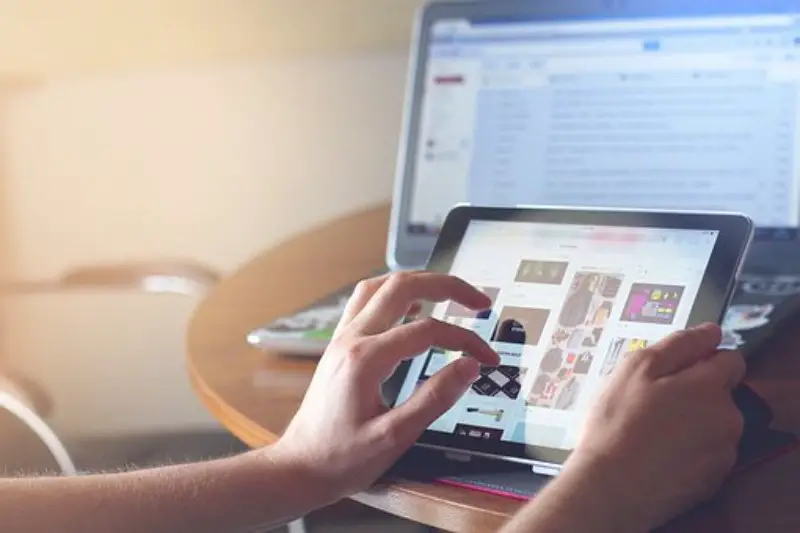
2. Open the CBS Sports website on your computer.
3. Right-click anywhere on the page and select “cast” from the menu that appears.
4. Select your television from the list of available devices.
5. Wait for the connection to be established, then enjoy watching CBS Sports on your TV.
Other Ways to Stream CBS Sports on Chromecast TV
1. CBS All Access: This subscription service provides access to over 10,000 episodes of CBS shows, plus live streaming of NFL, NBA and NCAA sports. You can use it on your Chromecast device to watch your favorite sports.
2. YouTube TV: YouTube TV is another subscription-based streaming service that includes live streaming of CBS Sports.
3. Sling TV: Sling TV is a live-streaming service that includes CBS Sports. You can use it on your Chromecast device to watch your favourite sports.
4. Hulu with Live TV: Hulu with Live TV is a streaming service that includes live streaming of CBS Sports. You can use it on your Chromecast device to watch your favourite sports.
5. CBS Sports HQ: CBS Sports HQ is a streaming service from CBS Sports that offers non-stop coverage of sports events, news, highlights and more. You can use it on your Chromecast device to stream CBS Sports.
Shah Wajahat is a Computer Science grad and a Cisco CCNA certified Professional with 3+ years of experience in the Tech & software industry. Shah loves helping people with tech by explaining to layman audience technical queries in an easier way.




