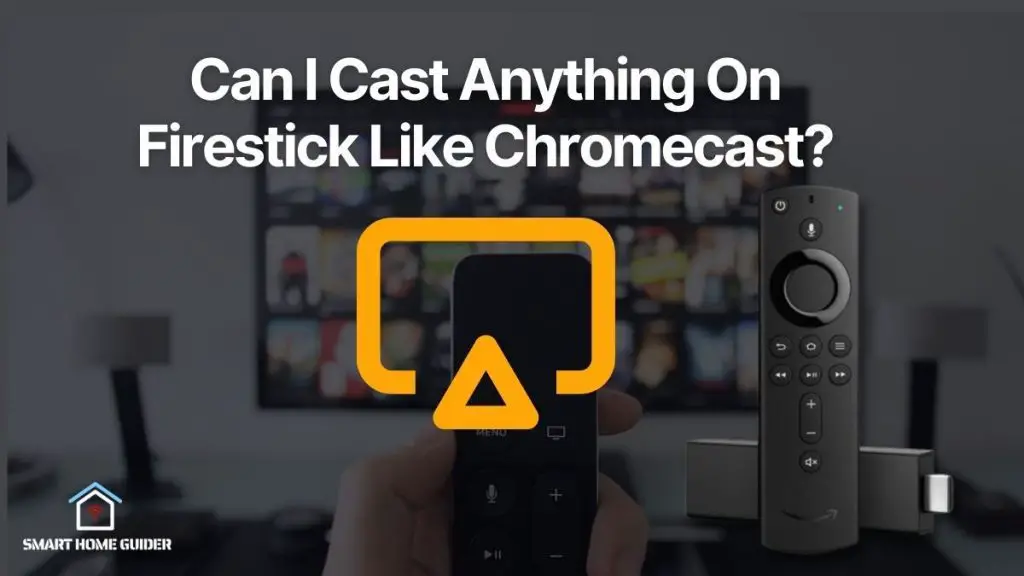If you are an avid streamer and use your Chromecast to watch your favourite shows, you may need to restart or reboot it from time to time. Chromecast devices can occasionally become unresponsive or start experiencing lag, which can be solved by restarting the device.
Restarting or rebooting your Chromecast can help with connectivity issues, resetting the device to its factory settings, or simply refreshing its performance. No matter the reason, the process of restarting your Chromecast is relatively easy and can be done in a few steps.
First, you will need to locate the power cable of your Chromecast device. This is usually a USB cable that plugs into the wall and then connects to your Chromecast device.
Once you have located the power cable, unplug it from the wall outlet. After the power cable has been disconnected, wait 10-15 seconds before plugging it back in. This will reset the device and allow it to reboot. After the Chromecast has finished rebooting, it should be ready for use.
If you are still having trouble with your Chromecast device, you can try rebooting it from the Google Home app. To do this, open the Google Home app on your phone or tablet and select your Chromecast device.
Once you have selected the device, select the “Settings” option at the top right of the screen. On the settings page, you should see a “Restart” option. Tap this and the Chromecast device will begin to reboot. If you are still having trouble with your Chromecast device, you can try resetting it to its factory settings.
To do this, open the Google Home app and select your Chromecast device. On the settings page, you should see a “Reset to Default” option. Tap this and the Chromecast device will be reset to its factory settings.
After the reset is complete, the Chromecast device should be ready for use. Finally, if you are still having trouble with your Chromecast device, you can try resetting the Wi-Fi connection. To do this, open the Google Home app and select your Chromecast device.
On the settings page, you should see a “Reset Wi-Fi” option. Tap this and the Chromecast device will be reset to the Wi-Fi connection that it was previously connected to. Once the reset is complete, the Chromecast device should be ready for use.
How to Reboot Chromecast using Google Home App [Chromecast Ultra and Chromecast 3rd Generation]
If you’re an avid streamer, you may find it necessary to restart your Chromecast from time to time. Chromecast devices can occasionally become unresponsive or start experiencing lag, which can be solved by restarting the device. Restarting or rebooting your Chromecast can help with connectivity issues, resetting the device to its factory settings, or simply refreshing its performance.
![How to Restart / Reboot Chromecast [Easy Guide] 1 Cinemark XD 100](https://smarthomeguider.com/wp-content/uploads/2023/01/Cinemark-XD-100.jpg)
No matter the reason, the process of restarting your Chromecast is relatively easy and can be done in a few steps. First, open the Google Home App on your phone or tablet. Then, select your Chromecast device. Once you have selected the device, select the “Settings” option at the top right of the screen. On the settings page, you should see a “Restart” option. Tap this and the Chromecast device will begin to reboot.
It’s important to note that this restarting process is only available on Chromecast Ultra and Chromecast 3rd Generation. If you are using an older version of Chromecast, you will need to restart the device using the power cable.
To do this, unplug the power cable from the wall outlet and wait 10-15 seconds before plugging it back in.
How to Restart Chromecast with Google TV
If you have the Google TV version of Chromecast, restarting the device is a little different. To restart the device, open the Google TV app and select the “Settings” option at the top right of the screen. On the settings page, select the “Restart” option.
This will restart the device and allow it to reboot. After the Chromecast has finished rebooting, it should be ready for use. It’s important to note that you should only restart the device if you are experiencing any kind of issue.
If your Chromecast is working properly, restarting the device is unnecessary and can cause more problems than it solves. In conclusion, restarting or rebooting your Chromecast device is a relatively easy process.
Depending on the type of Chromecast device you are using, you can either restart the device using the Google Home app or the power cable. No matter the reason, restarting your Chromecast device can help with connectivity issues, resetting the device to its factory settings, or simply refreshing its performance.
Shah Wajahat is a Computer Science grad and a Cisco CCNA certified Professional with 3+ years of experience in the Tech & software industry. Shah loves helping people with tech by explaining to layman audience technical queries in an easier way.