1. On your phone, go to Settings > System > Advanced > Reset Options.
2. Tap Factory Data Reset.
3. Tap Reset Phone.
4. If you have a screen lock, you’ll need to enter your PIN, pattern, or password.
5. Tap Erase Everything.
6. Your phone will restart and begin the factory reset process.
Table of Contents
how to restart your moto ONE VISION PLUS
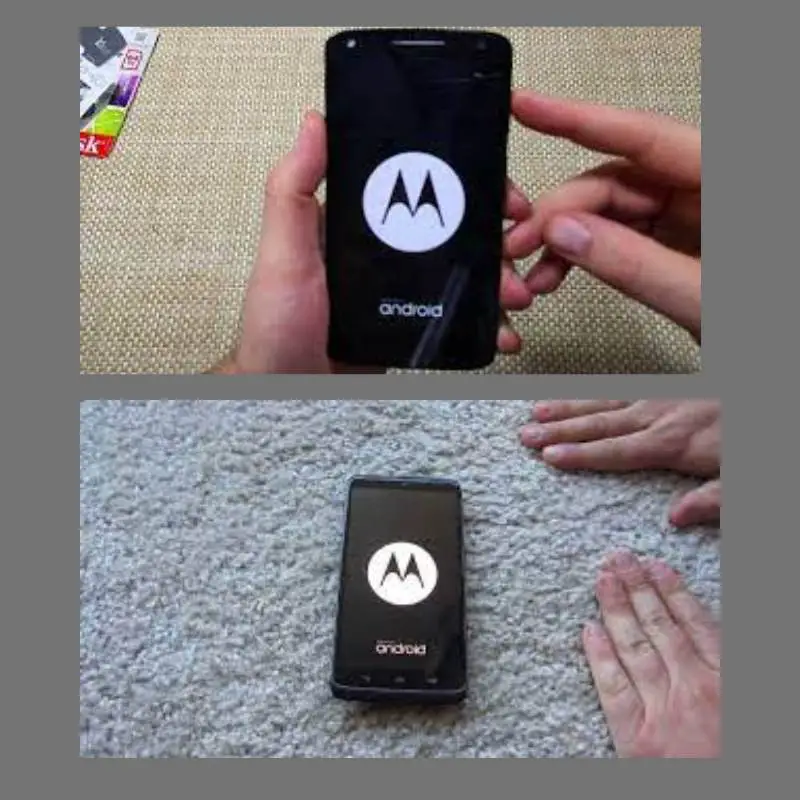
To restart your Moto One Vision Plus, press and hold the Power button until the Power menu appears. From the Power menu, select Restart, then tap the Restart button to confirm. Your device will then reboot, and you will be taken back to the home screen.
If you’re having trouble restarting your device, you can try to force a restart by pressing and holding the Volume Up and Power buttons at the same time for 10 seconds. Your device will then reboot, and you will be taken back to the home screen.
how to do a factory reset moto ONE VISION PLUS with menu
1. Open the Settings app.
2. Scroll down and tap System.
3. Tap Advanced.
4. Tap Reset options.
5. Tap Factory data reset.
6. Tap Reset phone.
7. If you have a screen lock set up, enter your PIN, pattern, or password.
8. Tap Erase everything to confirm.
9. Your phone will restart and begin the factory data reset process.
how to do a factory reset moto ONE VISION PLUS with a combination of buttons

To reset your Motorola One Vision Plus using the hardware keys, follow these steps:
1. Power off your device by holding the power button.
2. Press and hold the Volume Down button and the Power button at the same time.
3. Release the buttons when the Recovery Mode screen appears.
4. Use the Volume buttons to navigate the menu and highlight Wipe data/factory reset.
5. Press the Power button to select the highlighted option.
6. Select Yes and press the Power button.
7. When the reset is complete, select Reboot system now and press the Power button. Your device will now reset to its original factory settings.
Shah Wajahat is a Computer Science grad and a Cisco CCNA certified Professional with 3+ years of experience in the Tech & software industry. Shah loves helping people with tech by explaining to layman audience technical queries in an easier way.





