1. Turn off your Motorola G5 or G5 Plus.
2. Press and hold the Power and Volume Down buttons at the same time.
3. You will see a boot menu.
4. Use the Volume Down button to highlight “Recovery Mode” and press the Power button to select it.
5. You should now see an Android bot with a red exclamation mark.
6. Press and hold the Power button and then press the Volume Up button once.
7. Use the Volume Down button to highlight “Wipe data/factory reset” and press the Power button to select it.
8. Use the Volume Down button to highlight “Yes — delete all user data” and press the Power button to select it.
9. After the reset is complete, use the Volume Down button to highlight “Reboot system now” and press the Power button to select it.
Your Motorola G5 or G5 Plus will now be reset to its factory settings.
Table of Contents
how to force restart your Moto G5
1. Press and hold the Power button for approximately 10 seconds or until the device power cycles.
2. Your Moto G5 will restart and may take up to a minute to fully boot up.
3. You can now use your device as normal.
how to do a factory reset moto G5 with the menu

1. Go to your Home screen and tap the “Apps” icon.
2. Scroll through the list of apps and select “Settings”.
3. Scroll down and select “Backup & Reset”.
4. Select “Factory Data Reset”.
5. Select “Reset Phone” and then “Erase Everything”.
6. Your phone will now begin the process of resetting. This may take several minutes.
7. When the process is complete, your phone will reboot and you will be asked to set it up again.
hard reset moto G5 with a combination of buttons
To perform a hard reset on your Moto G5, press and hold the Volume Down and Power buttons simultaneously for at least 10 seconds. The phone will then reboot into recovery mode, where you can use the Volume buttons to select “wipe data/factory reset” and the Power button to confirm your selection.
Your phone should then begin the hard reset process. If the above does not work, you can also try to access the recovery mode by pressing and holding the Volume Up and Power buttons simultaneously for at least 10 seconds.
what to do if resetting Motorola G5 doesn’t work
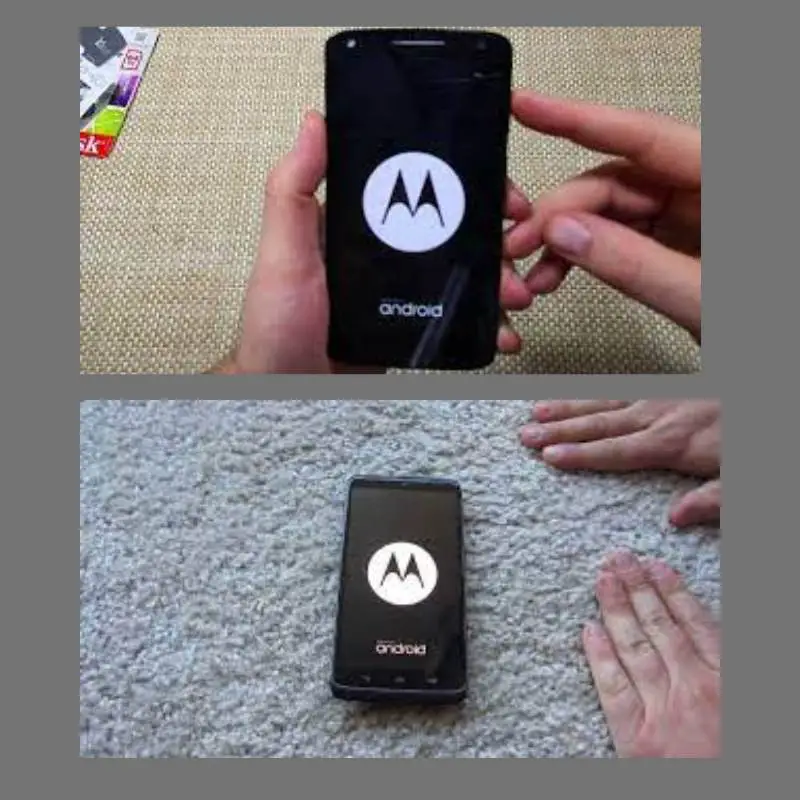
If resetting your Motorola G5 doesn’t work, you should try booting into Safe Mode to see if any third-party apps or settings are causing the issue. You can also try uninstalling any recently installed apps or restoring your device to its original factory settings. If the issue persists, you should contact Motorola’s customer service or take your device to a service centre for further assistance.
You should also make sure that your device is running the latest version of the Android operating system and that all necessary software updates have been installed. Additionally, you may want to check if your device has any hardware issues that may be causing the problem.
Shah Wajahat is a Computer Science grad and a Cisco CCNA certified Professional with 3+ years of experience in the Tech & software industry. Shah loves helping people with tech by explaining to layman audience technical queries in an easier way.




