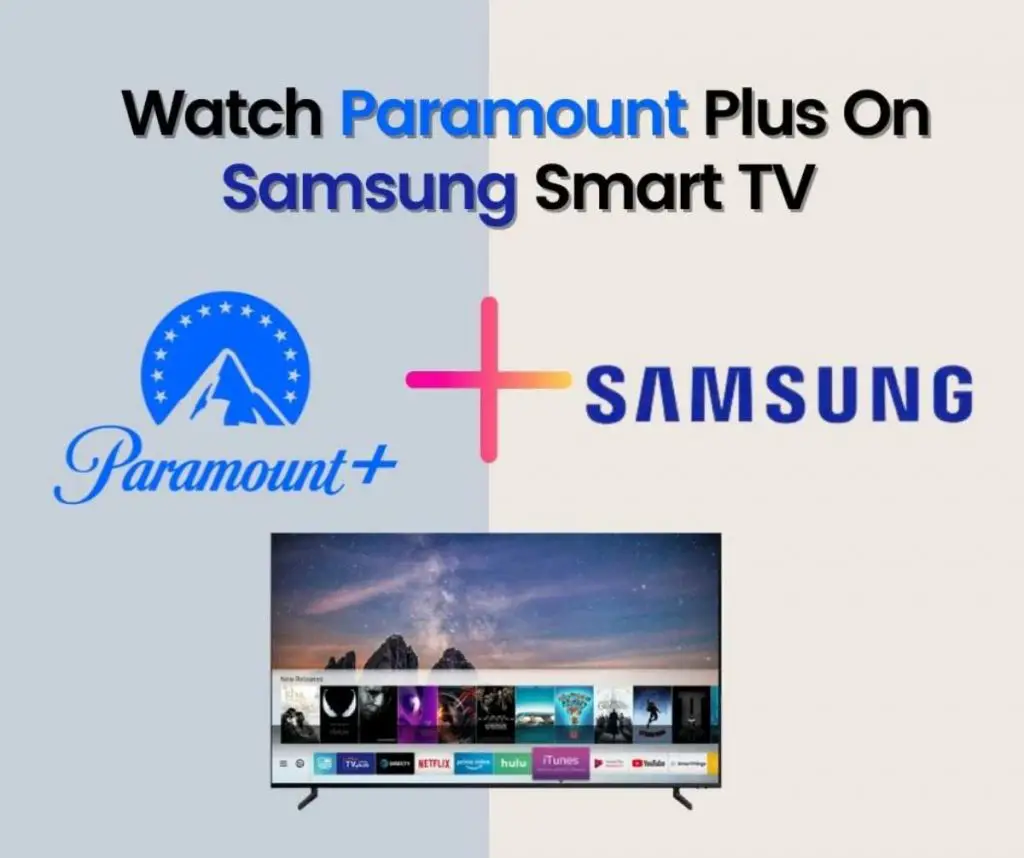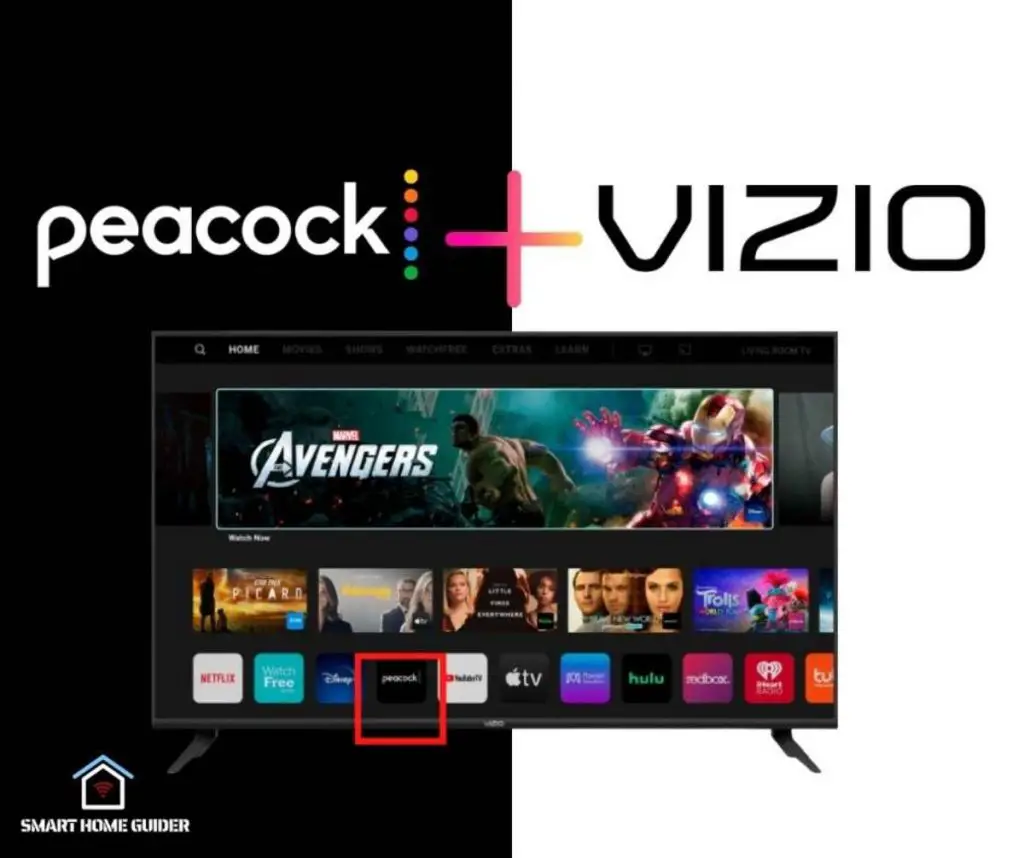IPTV (Internet Protocol Television) has become increasingly popular over the past few years due to its ability to provide high-quality streaming services to users. With IPTV, users can access a wide range of content, including live TV, on-demand movies and shows, and more.
Google TV is one of the most popular platforms for streaming IPTV content and in this article, we will look at how to download IPTV on Google TV and the best IPTV for Google TV.
IPTV (Internet Protocol Television) is a digital television service that is delivered over the internet. It is different from traditional cable TV services in that it does not require the user to install any hardware, such as a set-top box. Instead, IPTV is streamed directly to the user’s device, such as a computer, smartphone, or smart TV.
IPTV provides access to a wide variety of content, including live TV, on-demand movies and shows, and more. It can also be used to access streaming services such as Netflix, Hulu, and Amazon Prime Video.
Table of Contents
How to Install IPTV on Google TV
1. First, you need to open the Google Play Store on your Google TV device.
2. Now, search for an IPTV app of your choice. There are many IPTV apps available, but some of the most popular ones include IPTV Smarters Pro, IPTV Extreme, and IPTV Player.
3. Once you’ve found the app you want to install, click on “Install” and wait for the app to finish downloading.
4. Once the app has finished downloading, open the app and sign in with your IPTV subscription credentials.
5. After you’ve signed in, you can start streaming live TV, on-demand content, and more.
How to Sideload IPTV on Google TV
If you don’t want to use the Google Play Store to install an IPTV app, you can also sideload an IPTV app on your Google TV.

1. First, you need to enable “Unknown Sources” on your Google TV device. To do this, go to Settings > Security > Unknown Sources and turn it on.
2. Now, you need to download the APK file of the IPTV app you want to sideload. You can find the APK files of most IPTV apps on their websites.
3. Once you’ve downloaded the APK file, you need to transfer it to your Google TV device. You can do this using a USB drive, or you can use a cloud storage service such as Google Drive or Dropbox.
4. Once the APK file has been transferred to your device, open it and follow the on-screen instructions to install the IPTV app.
5. After the app has been installed, open it and sign in with your IPTV subscription credentials.
6. After you’ve signed in, you can start streaming live TV, on-demand content, and more.
How to Add M3U URL Link on GSE Smart IPTV
1. Open the GSE Smart IPTV app on your device.
2. Select “Add Playlist” from the app’s main menu.
3. Select “Add Remote Playlist”.
4. Enter the M3U URL link into the “Link” field.
5. Enter a name for the playlist into the “Name” field.
6. Select “OK”.
7. The playlist will now be added to the app.
You can now start streaming your favourite IPTV channels.
Conclusion
In this article, we looked at how to download IPTV on Google TV and the best IPTV for Google TV. We also looked at how to sideload an IPTV app on Google TV. IPTV is a great way to watch live TV and on-demand content, and Google TV is one of the most popular platforms for streaming IPTV content.
Shah Wajahat is a Computer Science grad and a Cisco CCNA certified Professional with 3+ years of experience in the Tech & software industry. Shah loves helping people with tech by explaining to layman audience technical queries in an easier way.