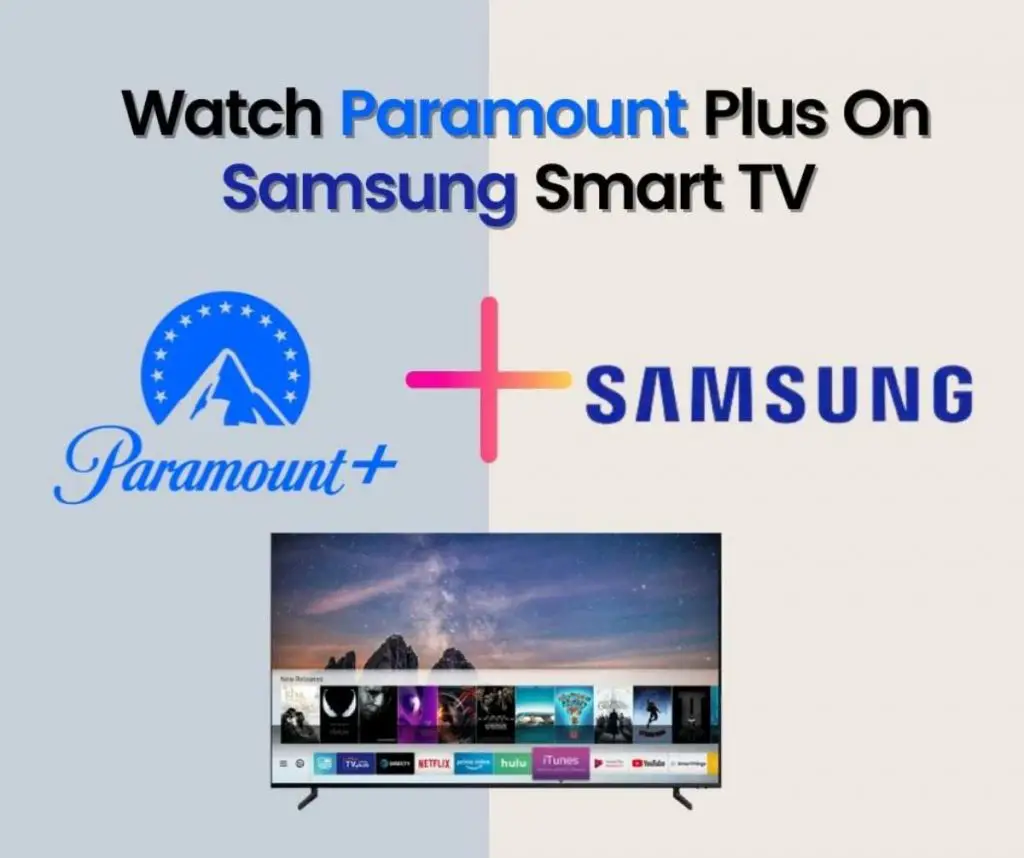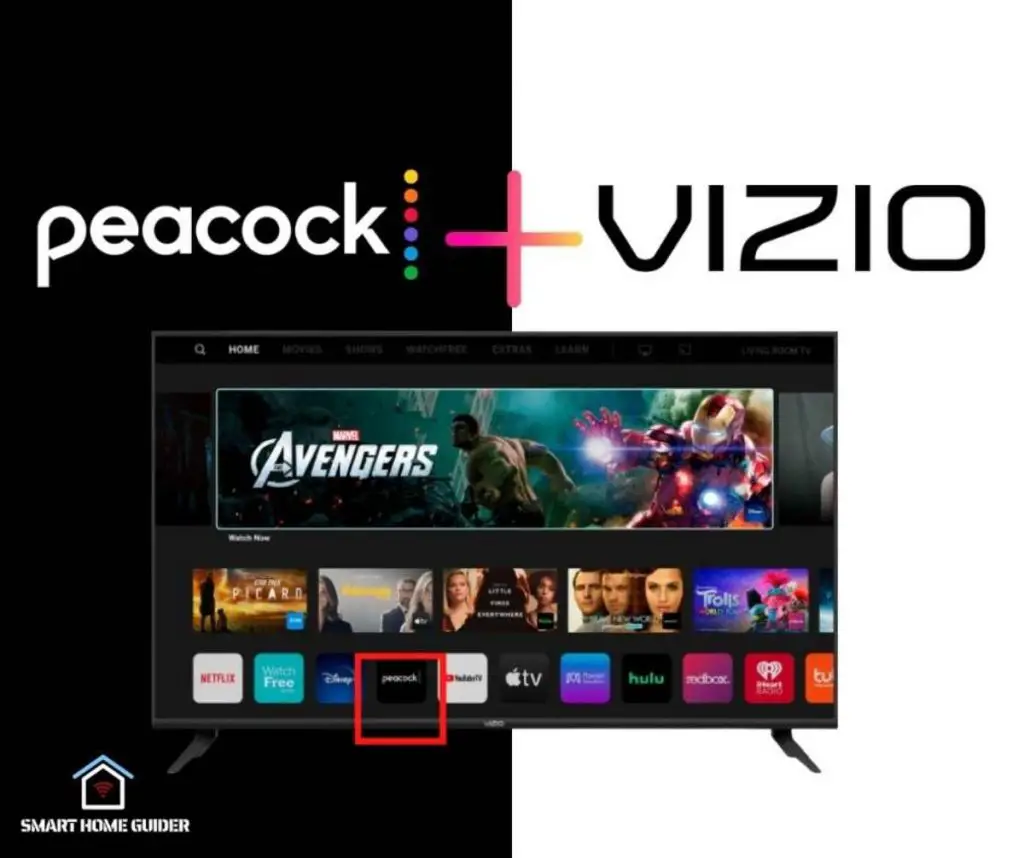The Samsung Smart TV is a great way to stay connected, watch movies and TV shows, and even make video calls, with the help of the Zoom app. Zoom is a video conferencing service that has become increasingly popular over the past few years, and it has recently become available on the Samsung Smart TV.
With Zoom, you can easily make video calls with family and friends, as well as virtual host meetings, with up to 100 people. This article will guide you through the process of downloading and using the Zoom app on your Samsung Smart TV.
The Zoom app is available on the Samsung Smart TV, so you can easily download it and start using it right away. Here’s how to do it:
Turn on your Samsung Smart TV and select the “Smart Hub” option. Go to the “Apps” section and select the “Search” option. Type “Zoom” in the search bar and select the app. Select the “Download” option and wait for the app to download
Table of Contents
How to Get Zoom on Samsung Smart TV
Now that you’ve downloaded and installed the Zoom app on your Samsung Smart TV, you’re ready to start using it. Here’s how to do it:
Step 1: Select the “New Meeting” option from the main page.
Step 2: Enter your meeting details, such as the date, time, and topic, and then select the “Create” option.
Step 3: Invite participants to join the meeting by entering their email addresses or sending them a link.
Step 4: Once the participants have joined the meeting, you can start the video call. You can also choose to share your screen or use the whiteboard or chat features.
Step 5: When you’re done with the meeting, select the “End Meeting”
How to Download Zoom on Samsung Smart TV

Step 1: Turn on your Samsung Smart TV and select the “Smart Hub” option.
Step 2: Go to the “Apps” section and select the “Search” option.
Step 3: Type “Zoom” in the search bar and select the app.
Step 4: Select the “Download” option and wait for the app to download
Step 5: Once the download is complete, select the “Launch” option to launch the app.
Step 6: Log in to your Zoom account or create a new one.
Step 7: Once you’ve logged in, you’re ready to start using the Zoom app on your Samsung Smart TV.
How to Cast Zoom to Samsung TV from an Android Smartphone/Tablet
Step 1: Download and install the Zoom app on your Android device. ‘
Step 2: Launch the app and log in to your account.
Step 3: Connect your Android device and Samsung Smart TV to the same Wi-Fi network.
Step 4: On your Android device, go to “Settings” and select the “Screen Mirroring” option.
Step 5: Select your Samsung Smart TV from the list of available devices and confirm the connection.
Step 6: Launch the Zoom app on your Android device and it will be mirrored on your Samsung Smart TV.
Conclusion
The Zoom app is a great way to stay connected, and it’s now available on the Samsung Smart TV. With the app, you can easily make video calls with family and friends, as well as virtual host meetings, with up to 100 people.
This article has outlined the steps for downloading and using the Zoom app on your Samsung Smart TV. Now that you know how to do it, you can start using the app and stay connected with the people you care about.
Shah Wajahat is a Computer Science grad and a Cisco CCNA certified Professional with 3+ years of experience in the Tech & software industry. Shah loves helping people with tech by explaining to layman audience technical queries in an easier way.