1. Power off your Motorola Razr.
2. Press and hold the Volume Down and Camera keys (located on the left side of the phone), and then press and hold the Power key.
3. When the triangle with an exclamation mark appears, press the Volume Up and Camera keys at the same time.
4. Select “wipe data/factory reset” from the menu that appears.
5. Select “Yes — delete all user data”.
6. Your phone will now reset and reboot.
7. After the reset is complete, select the option to reboot your phone.
Table of Contents
how to restart your moto RAZR
1. Power off the device by pressing and holding the power button.
2. Press and hold the volume down key and the power button simultaneously.
3. Hold the buttons until the screen turns on and the Motorola logo appears.
4. Press and hold the volume down key until the device vibrates and the boot mode menu appears.
5. Select “Recovery” using the volume keys to navigate and the power key to select.
6. Once the Android logo appears, press and hold the power key and the volume up button simultaneously until the recovery menu appears.
7. Select “Reboot System Now” using the volume keys to navigate and the power key to select.
8. Your phone will now restart.
how to do a factory reset RAZR with menu
1. Turn off the phone.
2. Press and hold the Volume Up and Volume Down buttons.
3. While holding the buttons, press and hold the Power button until the boot menu appears.
4. Using the Volume buttons, scroll to Factory Reset and press the Power button to select it.
5. Scroll to Yes and press the Power button to start the reset.
6. When the reset is complete, a confirmation message will appear.
Select OK and press the Power button to confirm. Your RAZR is now reset to its factory settings.
hard reset moto RAZR with a combination of buttons
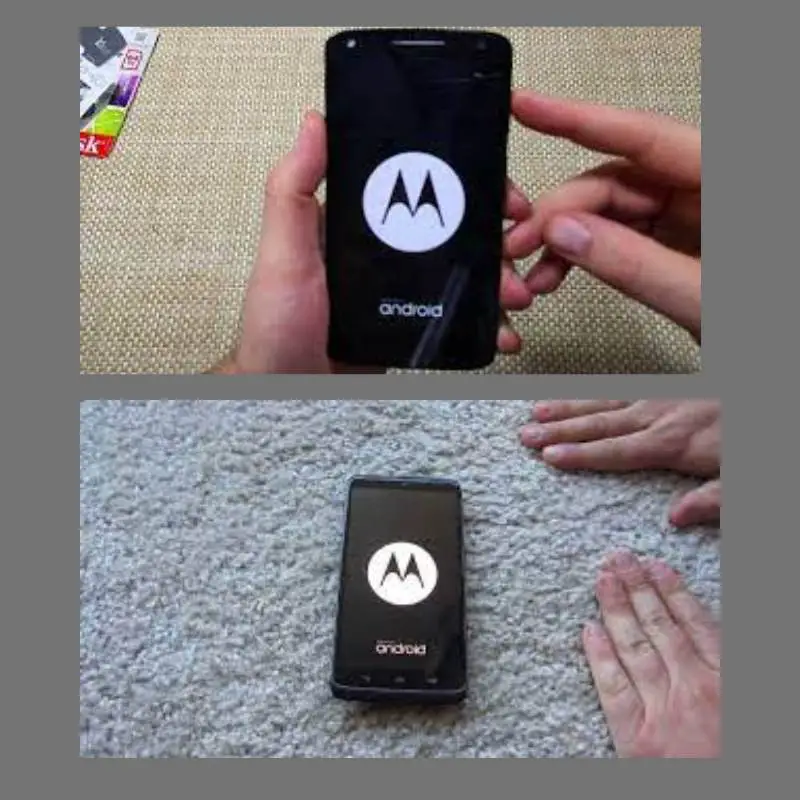
To perform a hard reset on a Motorola RAZR, press and hold the Volume Down, Home (located below the display), and Power buttons together until the device vibrate and the Motorola logo appears on the screen.
Once the device has booted up again, the hard reset will be complete. Note: Doing a hard reset will erase all user data, such as contacts, messages, photos, music, and apps. Be sure to backup all important data before performing the hard reset.
Shah Wajahat is a Computer Science grad and a Cisco CCNA certified Professional with 3+ years of experience in the Tech & software industry. Shah loves helping people with tech by explaining to layman audience technical queries in an easier way.




