1. Turn off your device.
2. Press and hold the Volume Down and Power buttons at the same time until you see the bootloader screen.
3. Select Recovery Mode using the Volume keys to scroll, and the Power button to confirm.
4. When you see an Android with a red exclamation point, press and hold the Power button, then press and release the Volume Up button.
5. Use the volume keys to scroll to “wipe data/factory reset” and press the Power button to select it.
6. Scroll down to “Yes – erase all user data” and press the Power button to select it.
7. Once the wipe is complete, select “reboot system now” and press the Power button. 8. Your device will now reboot to its factory default settings.
Table of Contents
how to force restart your moto nexus 6
To force restart your Moto Nexus 6, press and hold the Power button and Volume Down button at the same time for 10-15 seconds. The device will then restart. If this does not work, try removing the battery and replacing it, then attempt the force restart sequence again.
how to do a factory reset moto nexus 6 with the menu
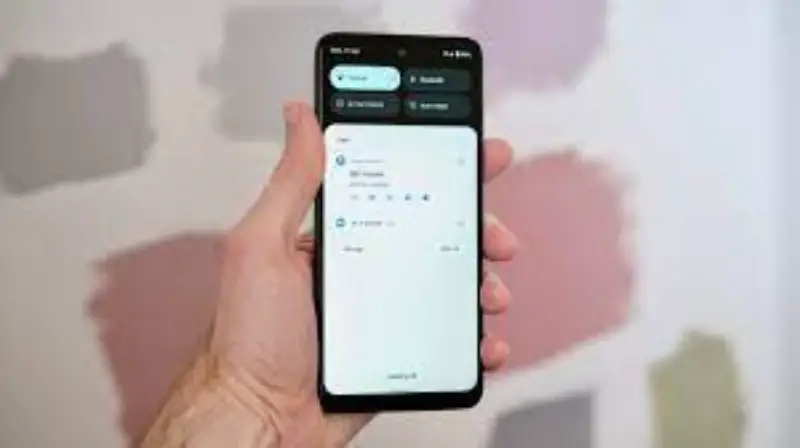
1. On your device, go to Settings.
2. Scroll to the bottom and select the “Backup & reset” option.
3. Tap on the “Factory data reset” option.
4. Tap on the “Reset phone” option.
5. Your device will now begin the factory reset process. Once complete, your device will be reset to its original factory settings.
hard reset moto nexus 6 with a combinations of button

1. Power off the device by holding down the power button.
2. Press and hold Volume Down + Power button until the device vibrates.
3. Release the Power button, but keep holding the Volume Down button.
4. When the bootloader menu appears, use the Volume buttons to scroll to Recovery Mode and press the Power button to select it.
5. When the Android logo appears, press and hold the Power button and press the Volume Up button once.
6. You should now see the recovery menu. Use the Volume buttons to scroll to Wipe data/factory reset and press the Power button to select it.
7. Scroll down to Yes and press the Power button to select it. 8. Your device should now reset to factory settings.
Shah Wajahat is a Computer Science grad and a Cisco CCNA certified Professional with 3+ years of experience in the Tech & software industry. Shah loves helping people with tech by explaining to layman audience technical queries in an easier way.





