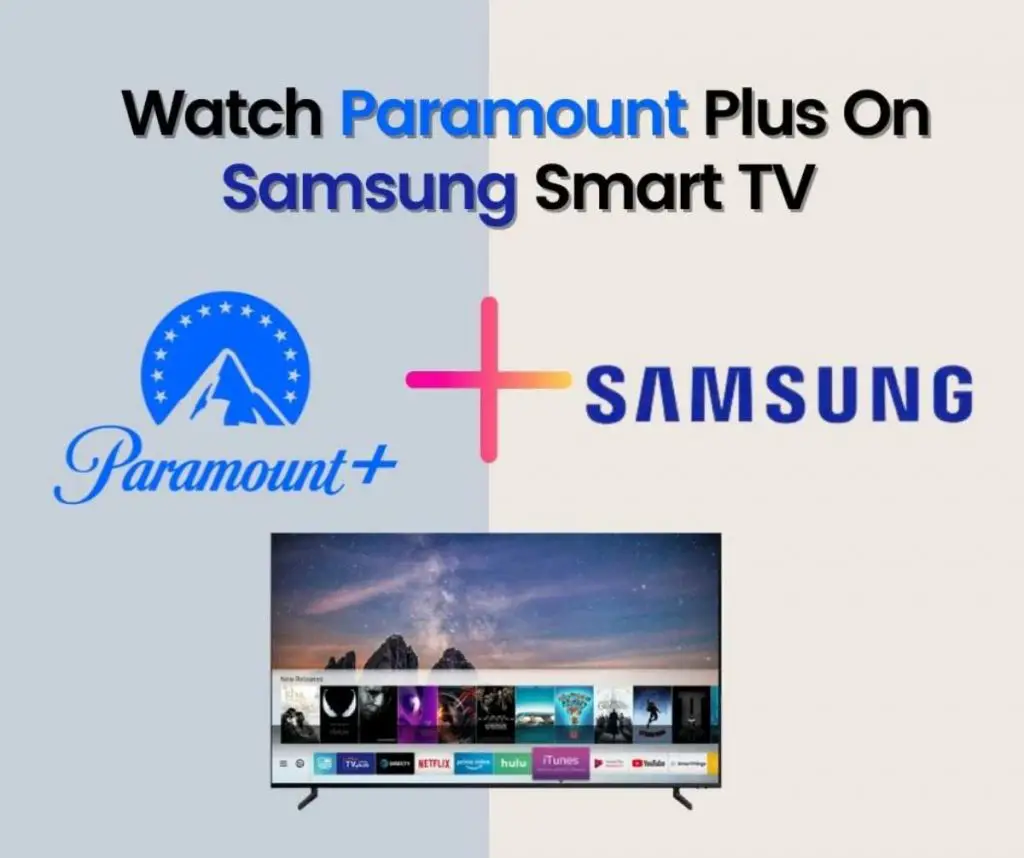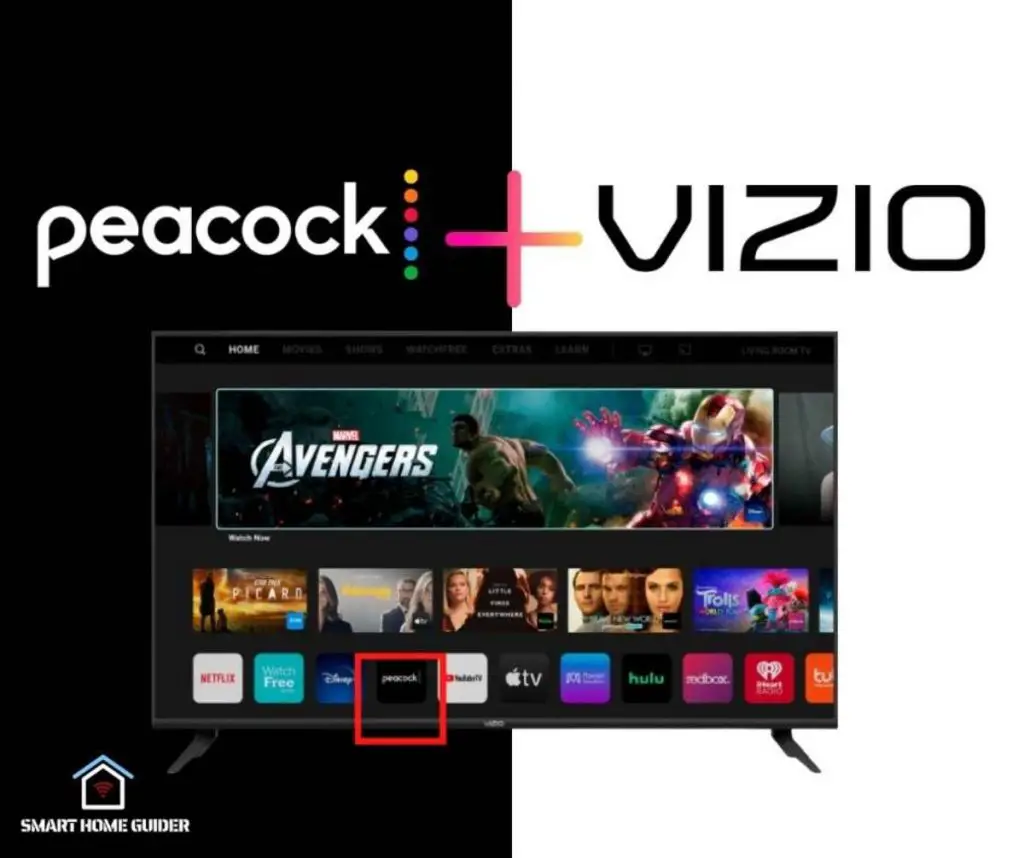Pluto TV is a free streaming service that offers a wide range of live and on-demand content to viewers. It is quickly becoming one of the most popular streaming services available and can be installed on Apple TV. Apple TV has seen a surge in popularity in recent years, and with the addition of Pluto TV, viewers now have access to even more content.
This article will provide step-by-step instructions on how to install and watch Pluto TV on Apple TV.
Before proceeding, it’s important to note that the steps to install and watch Pluto TV will vary depending on the Apple TV model you are using. To get started, make sure you have the latest version of Apple TV software installed.
The first step to watching Pluto TV on Apple TV is to install the Pluto TV app. To do this, go to the App Store on your Apple TV, search for the “Pluto TV” app and select “Get.” Once the app is installed, the Pluto TV logo will appear on your Apple TV home screen.
Now that you’ve installed and logged in to the Pluto TV app, you can start exploring its content. The main page of the app features a selection of featured content, including movies, TV shows, and live TV. You can browse through the available content by selecting the “Browse” tab and selecting your desired category.
Table of Contents
How to Install Pluto TV on Apple TV
1. Open the App Store on your Apple TV.
2. Search for the “Pluto TV” app and select “Get”.
3. Once the app is installed, open the Pluto TV app and select “Sign In”.
4. If you don’t have an account, create one by selecting “Sign Up”.
5. Select the “Browse” tab to view available content.
6. Select the content you would like to watch and it will begin playing.
7. To create a custom list of content, select the “My List” tab.
8. To adjust the settings of the Pluto TV app, select the “Settings” tab.
this, select the “Settings” tab. Here you can adjust various settings, such as language preferences and parental controls.
By following these steps, you can install and watch Pluto TV on Apple TV with ease. With the addition of Pluto TV, Apple TV viewers now have access to even more content to enjoy. Whether you’re looking for movies, TV shows, or live TV, Pluto TV has something for everyone.
How to AirPlay Pluto TV on Apple TV from iPhone/iPad
If you want to AirPlay content from your iPhone or iPad to your Apple TV, you can do so with the help of Pluto TV. To do this, make sure your Apple TV and iPhone/iPad are connected to the same Wi-Fi network.
Then, open the Pluto TV app on your iPhone/iPad and select the content you’d like to watch. Next, tap the AirPlay icon and select your Apple TV from the list of available devices. The content will then be streamed to your Apple TV.
![How to Install and Watch Pluto TV on Apple TV [All Models] 1 Cinemark XD 2023 01 28T165846.553](https://smarthomeguider.com/wp-content/uploads/2023/01/Cinemark-XD-2023-01-28T165846.553.jpg)
By following the steps in this article, you can easily install and watch Pluto TV on Apple TV. With the addition of Pluto TV, Apple TV viewers now have access to even more content to enjoy.
How to Cast Pluto TV on Apple TV from Mac
If you have a Mac, you can cast content from it to your Apple TV using the Chrome browser. To do this, open the Chrome browser on your Mac and go to the Pluto TV website. Select the content you’d like to watch, then click the “Cast” icon in the top-right corner of the screen.
Select your Apple TV from the list of available devices and the content will be streamed to your Apple TV.
Conclusion
Installing and watching Pluto TV on Apple TV is simple and straightforward. By following the steps outlined in this article, you can quickly get up and running with the app.
With the addition of Pluto TV, Apple TV viewers now have access to even more content to enjoy. Whether you’re looking for movies, TV shows, or live TV, Pluto TV has something for everyone.
Shah Wajahat is a Computer Science grad and a Cisco CCNA certified Professional with 3+ years of experience in the Tech & software industry. Shah loves helping people with tech by explaining to layman audience technical queries in an easier way.