Turn off the device. Press and hold the Power button and the Volume Down button. Keep both buttons pressed until you see a boot menu. Select Factory Reset with the Volume Down button and press the Power button to confirm.
Table of Contents
how to restart your moto G71S
1. On your phone, press and hold the Power button until the Power menu appears.
2. Tap Restart.
3. Tap Restart again to confirm. Your phone will restart and power back on. If you’re having difficulty restarting your phone, you can also try holding down the Power button and Volume Down button for 10 seconds until the screen turns off.
Then press and hold the Power button again until your phone starts.
how to do a factory reset moto G71S with a menu
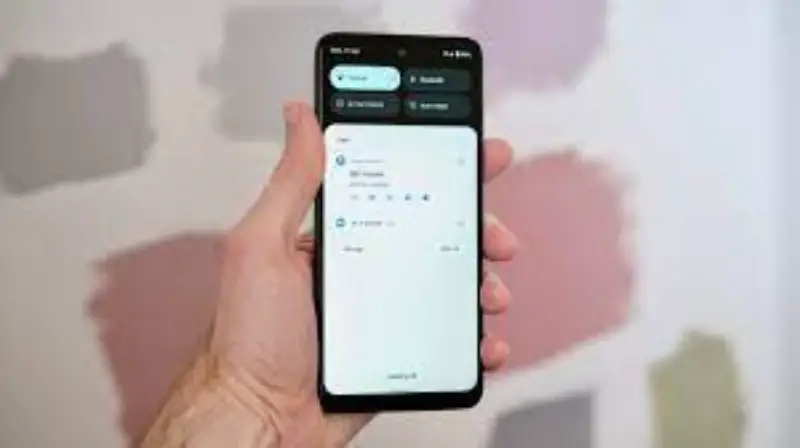
1. From the Home screen, tap the Apps icon.
2. Tap Settings.
3. Scroll to and tap Backup & reset.
4. Tap Reset phone.
5. Tap Erase everything.
6. If necessary, enter the PIN, pattern, or password.
7. Tap Erase everything. 8. When the reset is complete, select the option to reboot your phone.
hard reset moto G71S with a combination of button
1. Turn off your device.
2. Press and hold the Volume Down button and the Power button at the same time until the screen turns on.
3. When the Motorola logo appears, release both buttons.
4. Use the Volume Down button to navigate to Recovery mode.
5. Press the Power button to select Recovery mode.
6. When the Android logo appears, press and hold the Volume Up button and the Power button at the same time.
7. When the menu appears, use the Volume Down button to navigate to Wipe Data/Factory Reset and press the Power button to select it.
8. Use the Volume Down button to navigate to Yes – Erase all user data and press the Power button to select it.
9. When the process is complete, use the Volume Down button to navigate to Reboot system now and press the Power button to select it.
what to do if resetting Motorola G71S doesn’t work

If resetting your Motorola G71S doesn’t work, it is likely that there is an issue with the software or hardware of the device. First, try to reset the device again following the same steps as before to ensure that the reset was done correctly. If the reset is unsuccessful, try booting your device into recovery mode to perform a factory reset.
If the factory reset is unsuccessful, you may need to contact Motorola support for further assistance. If the issue persists, you may need to take your device to a certified repair centre to have it looked at.
Shah Wajahat is a Computer Science grad and a Cisco CCNA certified Professional with 3+ years of experience in the Tech & software industry. Shah loves helping people with tech by explaining to layman audience technical queries in an easier way.




