1. Open the Settings app on your Motorola E6.
2. Scroll down to the System section and tap Reset options.
3. Tap Reset phone.
4. Enter your PIN, pattern, or password when prompted.
5. Tap Reset phone again.
6. Tap Erase everything to confirm.
7. Wait for the reset process to finish.
Table of Contents
how to restart your Moto E6
To restart your Moto E6, press and hold the Power button for a few seconds. This will bring up a pop-up window with the option to Power off or Restart. Select Restart and your device will restart. Alternatively, you can also restart your Moto E6 by removing and reinserting the battery. For devices with a removable battery, press and hold down the Power button for about 10 seconds until the device turns off.
Then remove the battery for about 30 seconds and re-insert it. Next, press and hold down the Power button to turn on the device. For devices with a non-removable battery, press and hold the Power and Volume Down buttons at the same time for about 10 seconds until the device turns off. Then press and hold the Power button to turn on the device.
How to do a factory moto E6 with menu
1. Power off your Motorola Moto E6.
2. Press and hold Volume Down + Power button at the same time until the phone vibrates and the Motorola logo appears on the screen.
3. You will now see the recovery menu.
4. Use the volume buttons to navigate and the power button to make your selection.
5. Select “wipe data/factory reset” and then confirm your selection.
6. Once the process is complete, select “reboot system now” and your phone will restart.
hard reset Moto E6 with a combination of buttons

To perform a hard reset on your Moto E6, press and hold the Volume Down button and Power button simultaneously for about 10 seconds.
The phone will then start to reboot and the reset process should begin. Note: This will erase all data and settings on your Moto E6.
how to do if resetting Motorola E6 doesn’t work
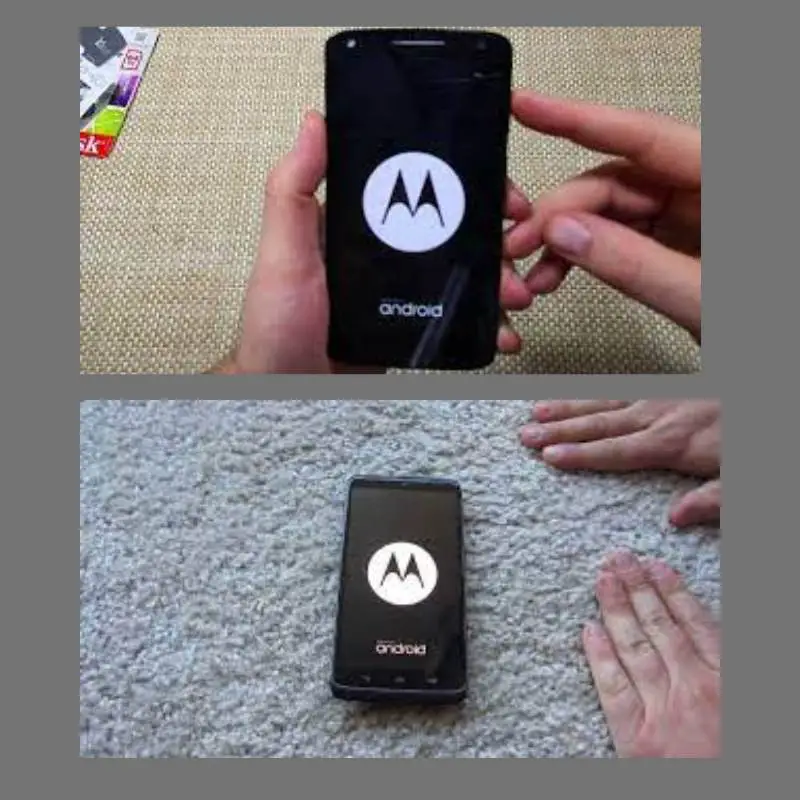
If resetting your Motorola E6 doesn’t work, you should try performing a factory reset. This can be done by powering off your device and entering recovery mode. Once you’re in recovery mode, you can select the option to perform a factory reset. This will wipe all data from your device and reset it to its original state.
You may also want to try a hard reset, which is done by pressing and holding certain buttons simultaneously while your device is powered on. If none of these methods works, you should contact Motorola for further assistance.
Shah Wajahat is a Computer Science grad and a Cisco CCNA certified Professional with 3+ years of experience in the Tech & software industry. Shah loves helping people with tech by explaining to layman audience technical queries in an easier way.




