If you need to reset your Motorola e40, follow the steps below.
1. Press and hold the power button for 5-7 seconds until the phone vibrates and the Motorola logo appears on the screen.
2. When the Motorola logo appears, release the power button and then press and hold the Volume Down button for 5-7 seconds.
3. When the recovery menu appears on the screen, release the Volume Down button and use the Volume Up and Volume Down buttons to navigate to “wipe data/factory reset” and press the Power button to confirm.
4. Use the Volume Up and Volume Down buttons to navigate to “Yes–delete all user data” and press the Power button to confirm.
5. The phone will now reset and reboot itself.
Table of Contents
how to restart your moto E40

1. Press and hold the Power button for about 10 seconds, or until the phone turns off.
2. Once the device is completely off, press and hold the Power button until the Motorola logo appears on the screen.
3. Your device will now restart.
4. You should now be able to use your device normally.
how to do a factory reset moto E40 with menu
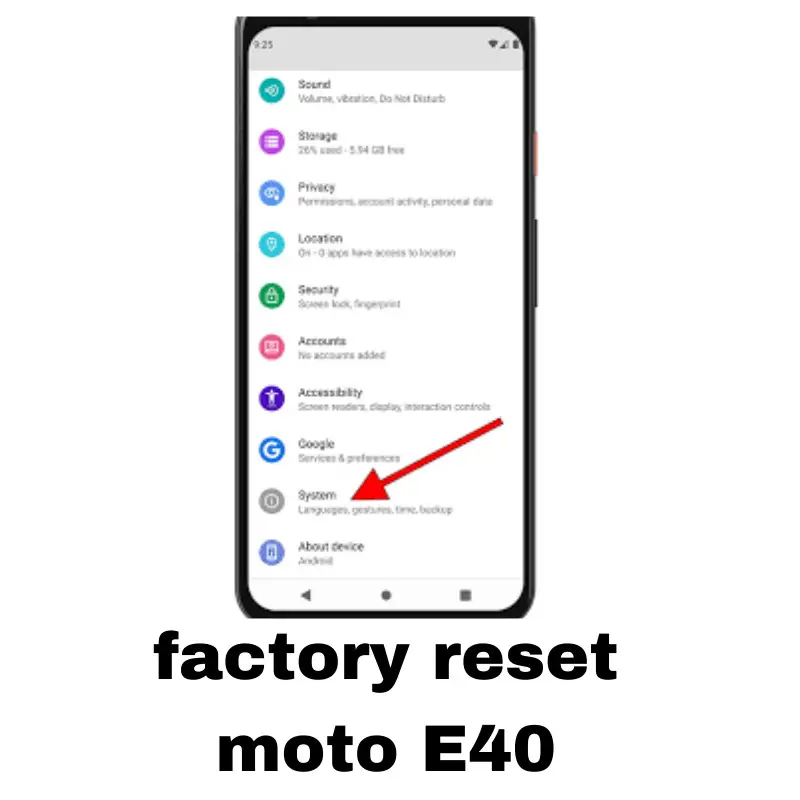
1. Go to the main menu of your Moto E4 and select Settings.
2. Select Backup & reset and then Factory data reset.
3. Select Reset phone and then Erase everything.
4. Your Moto E4 should now be reset to its factory settings.
how to do if resetting Motorola E40 doesn’t work
If resetting your Motorola E40 does not work, you may need to take it to a professional technician. They will be able to diagnose the issue and hopefully fix it. Alternatively, you can contact Motorola’s Customer Support line and they may be able to provide guidance on how to fix the issue. If the device is still under warranty, you may be able to get a replacement or repair it through Motorola.
Shah Wajahat is a Computer Science grad and a Cisco CCNA certified Professional with 3+ years of experience in the Tech & software industry. Shah loves helping people with tech by explaining to layman audience technical queries in an easier way.




