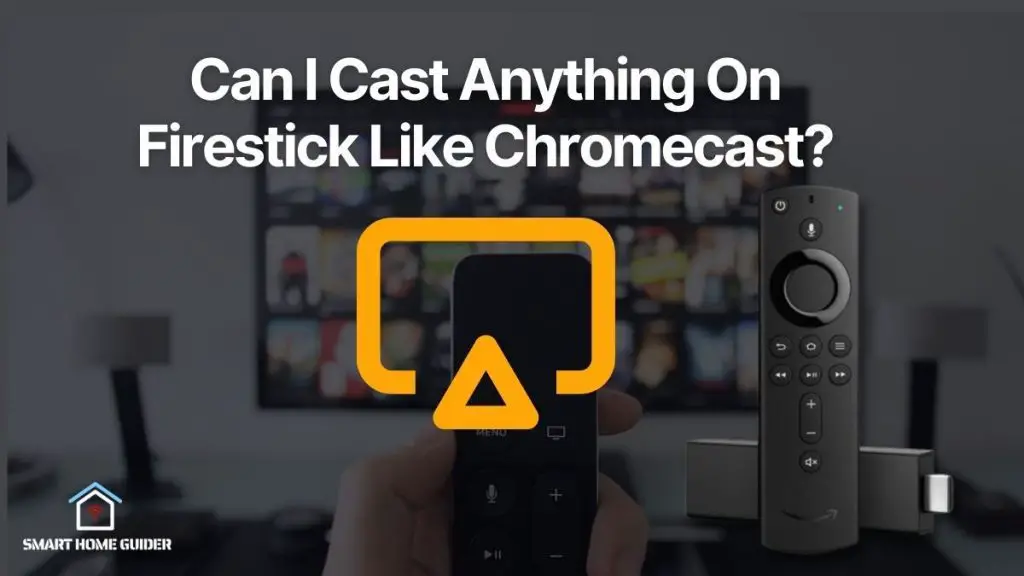1. Make sure your Chromecast device is set up and connected to your TV.
2. Open the Sling TV app on your device (Android, iOS, etc.)
3. Tap the Cast icon in the upper-right corner of the app.
4. Select your Chromecast device from the list of available devices.
5. Once connected, your Chromecast will mirror whatever is on your device’s screen.
6. Now you can control Sling TV from your device and watch it on your TV.
Note: Chromecast is only available on select devices. Make sure your device is compatible before trying to cast Sling TV.
Table of Contents
Features of Sling TV
1. Live and On-Demand Streaming: Sling TV provides access to dozens of popular cable TV channels in real-time, as well as the ability to watch previously aired episodes of shows on-demand.
2. Cloud DVR: Sling TV comes with a cloud-based digital video recorder (DVR) that allows users to record and store shows for later viewing.
3. No Contracts: Unlike traditional cable and satellite TV providers, Sling TV does not require users to sign long-term contracts. Users can cancel at any time without penalty.
4. Multiple Device Support: Sling TV can be streamed on a variety of devices including smart TVs, streaming devices, computers, and mobile devices.
5. Add-on Channels: Sling TV offers a variety of add-on channels that can be added to a user’s base package for an additional fee. These channels include premium networks such as Showtime and HBO, as well as international and regional sports networks.
How to Chromecast Sling TV from [Android/ iOS device]
1. For Android:
A. Install the Sling TV app on your Android device.
B. Make sure your Android device and Chromecast are connected to the same Wi-Fi network.
C. Open the Sling TV app and tap the ‘Cast’ icon.
D. Select the Chromecast device from the list.
E. Wait for the connection to be established and then you can start streaming Sling TV on your Chromecast.
2. For iOS:
A. Install the Sling TV app on your iOS device.
B. Make sure your iOS device and Chromecast are connected to the same Wi-Fi network.
C. Open the Sling TV app and tap the ‘Airplay’ icon.
D. Select the Chromecast device from the list.
E. Wait for the connection to be established and then you can start streaming Sling TV on your Chromecast.
How to Cast Sling TV to Chromecast TV from PS using Chrome Browser
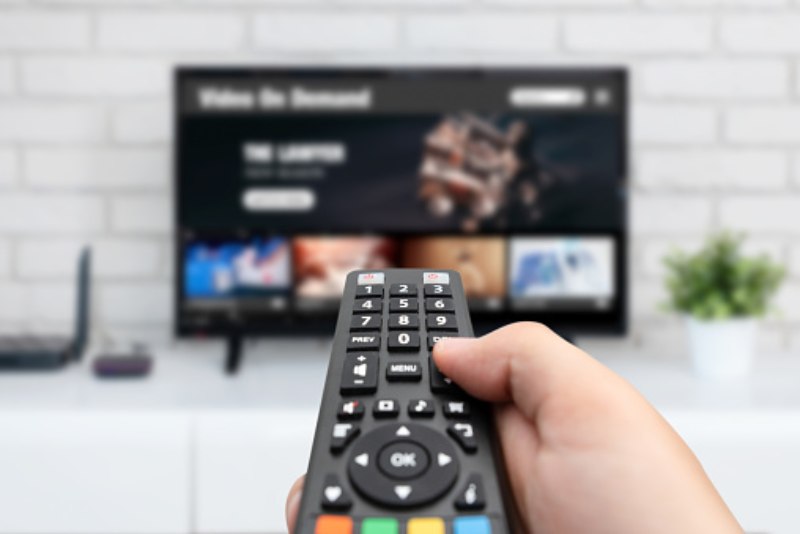
1. Open the Chrome Browser on your PS and go to the Sling TV website.
2. Login with your account credentials.
3. Select the Chromecast icon from the top right corner of the page.
4. Select the TV you want to cast the Sling TV too.
5. Select the content you want to watch and press the Play button.
6. The content will start streaming on your Chromecast-connected TV.
Shah Wajahat is a Computer Science grad and a Cisco CCNA certified Professional with 3+ years of experience in the Tech & software industry. Shah loves helping people with tech by explaining to layman audience technical queries in an easier way.