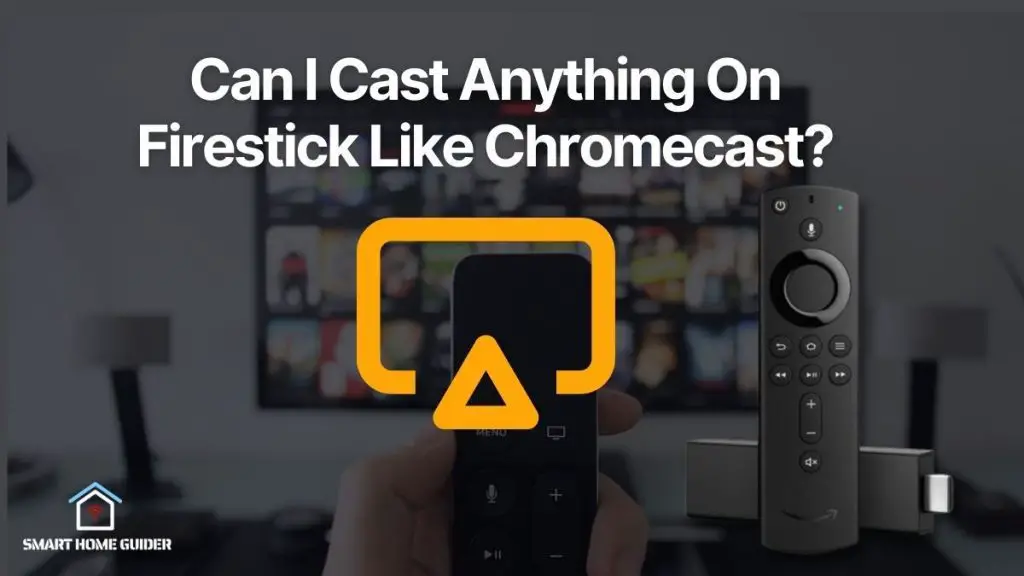Casting Sky Go on your Chromecast is one of the most convenient ways to watch your favourite Sky shows on the big screen. Whether you’re using your phone or PC, casting Sky Go is easy and hassle-free.
In this article, we’ll show you how to cast Sky Go on Chromecast using a phone and PC.
Casting Sky Go on Chromecast using your phone is simple and straightforward. Here’s what you need to do Make sure your Chromecast is properly connected to your TV. Download the Sky Go app on your phone. Open the app and sign in with your Sky username and password. Select the show you want to watch.
Tap the Cast icon on the bottom-right corner of the screen. Select your Chromecast from the list of available devices.
The show will now start playing on your Chromecast. How to Cast Sky Go on Chromecast Using a PC Casting Sky Go on your Chromecast using your PC is also easy. Here’s what you need to do
Table of Contents
How to Chromecast Sky Go from Smartphone [iPhone/Android]
Chromecasting Sky Go from your smartphone is a great way to enjoy your favourite shows on the big screen. Here’s how to do it:
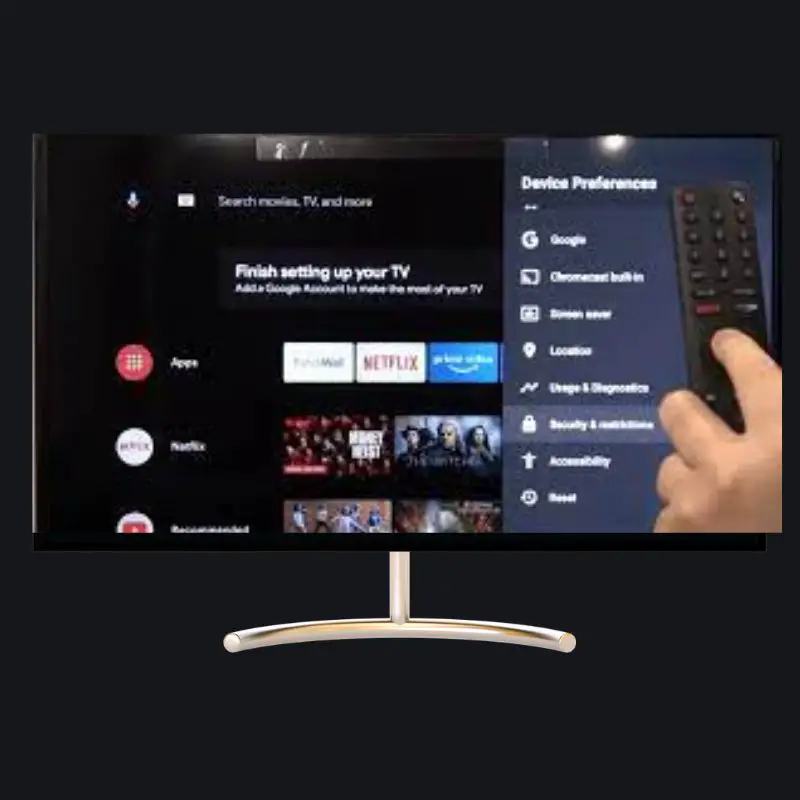
1. Download the Sky Go app on your iPhone or Android device.
2. Make sure your Chromecast is properly connected to your TV.
3. Open the Sky Go app and sign in with your Sky username and password.
4. Select the show you want to watch.
5. Tap the Cast icon on the bottom-right corner of the screen.
6. Select your Chromecast from the list of available devices.
7. The show will now start playing on your Chromecast.
How to Cast Sky Go from PC [Chrome Browser]
Casting Sky Go from your PC is a great way to watch your favourite shows on the big screen. Here’s how to do it:
1. Make sure your Chromecast is properly connected to your TV.
2. Download and install the Google Chrome browser on your PC.
3. Open the Chrome browser and go to the Sky Go website.
4. Sign in with your Sky username and password.
5. Select the show you want to watch.
6. Click on the Cast icon in the top-right corner of the screen.
7. Select your Chromecast from the list of available devices.
8. The show will now start playing on your Chromecast.
Troubleshoot Chromecast Issues on Sky Go
If you’re having trouble casting Sky Go on your Chromecast, here are a few troubleshooting tips to help you out:
Make sure both your phone/PC and Chromecast are connected to the same Wi-Fi network. Make sure your Chromecast is properly connected to your TV. Make sure your phone/PC is running the latest version of the Sky Go app/Google Chrome browser. Restart your phone/PC and Chromecast. Unplug your Chromecast from your TV and plug it back in.
Conclusion
If you’re having trouble casting Sky Go on your Chromecast, these troubleshooting tips should help you out.
Make sure your phone/PC and Chromecast are connected to the same Wi-Fi network, make sure your Chromecast is properly connected to your TV, make sure your phone/PC is running the latest version of the Sky Go app/Google Chrome browser, restart your phone/PC and Chromecast, and unplug your Chromecast from your TV and plug it back in. If you’re still having trouble, contact Sky customer support.
Shah Wajahat is a Computer Science grad and a Cisco CCNA certified Professional with 3+ years of experience in the Tech & software industry. Shah loves helping people with tech by explaining to layman audience technical queries in an easier way.